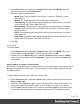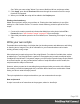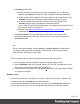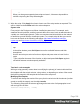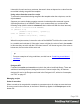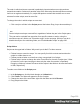1.4
Table Of Contents
- Table of Contents
- Welcome to PrintShop Mail Connect 1.4.2
- Setup And Configuration
- The Designer
- Mark Position Options
- Additional Text Settings
- Additional Image Settings
- Barcode Options
- Codabar Settings
- Code 128 Settings
- Code 39 Settings
- Additional Datamatrix Settings
- Additional EAN 128 Settings
- Additional EAN 13 Settings
- Additional EAN 8 Settings
- Additional Interleave 2 of 5 Settings
- Additional PDF417 Settings
- Additional QR Code Settings
- Additional UPC A Settings
- Additional UPC E Settings
- Additional OMR Mark Settings
- Keystore
- PDF Signature
- Print Manager
- Copyright Information
- Legal Notices and Acknowledgements
Media can be applied to pages in a Print section, to make them appear as a background to
those pages. This ensures that elements added to the Print context will correspond to their
correct location on the preprinted media.
For further explanation about how to apply Media to different pages, see "Applying Media to a
page in a Print section" on page 193.
Media will not be printed, unless you want them to; see below.
Per Media, a front and back can be specified and you can specify on what kind of paper the
output is meant to be printed on. This includes paper weight, quality, coating and finishing; see
"Adding Media" below.
Adding Media
To add a Media, right-click the Media folder on the Resources pane and select New Media.
The new Media is of course empty. You can specify two PDF files for the Media: one for the
front, and, optionally, another for the back.
Specifying and positioning Media
Specifying a PDF for the front: the fast way
To quickly select a PDFfile for the front of a Media, import the PDF file by dragging it from the
Windows Explorer to the Images folder on the Resources pane.
Then drag that the PDF file from the Images folder and drop it on one of the Media in the Media
folder. With this method you can not set any options.
To be able to specify a PDF file for both the front and the back of the Media, and to specify a
position for the Media's PDF files, you have edit the properties of the Media.
Setting Media properties
Media have a number of properties that you can set, as described below. What you cannot set
are a Media's page size and margins. The page size and margins are derived from the section
to which the Media is applied.
You can, however, specify a PDF file (or any other type of image file) for both the front and the
back of the Media, and specify how the virtual stationery should be positioned on the page.
This is done as follows:
Page 191