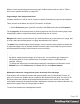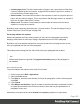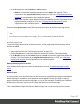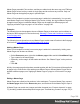1.4
Table Of Contents
- Table of Contents
- Welcome to PrintShop Mail Connect 1.4.2
- Setup And Configuration
- The Designer
- Mark Position Options
- Additional Text Settings
- Additional Image Settings
- Barcode Options
- Codabar Settings
- Code 128 Settings
- Code 39 Settings
- Additional Datamatrix Settings
- Additional EAN 128 Settings
- Additional EAN 13 Settings
- Additional EAN 8 Settings
- Additional Interleave 2 of 5 Settings
- Additional PDF417 Settings
- Additional QR Code Settings
- Additional UPC A Settings
- Additional UPC E Settings
- Additional OMR Mark Settings
- Keystore
- PDF Signature
- Print Manager
- Copyright Information
- Legal Notices and Acknowledgements
is good practice to position elements on a Master Page by placing them in a Positioned Box
(see "Content elements" on page 72).
Keep in mind that a Master Page always remains a single page. Its content cannot overflow to a
next page. Content that doesn't fit, will not be displayed.
Note
Editing the Master Page is optional. One Master Page must always exist in a Print
template, but if you don't need it, you can leave it empty.
Adding a header and footer
Headers and footers are not designed as part of the contents of a Print section, but as part of a
Master Page, which is then applied to a page in a print section.
To create a header and footer:
1. First insert elements that form the header or footer, such as the company logo and
address, on the Master Page; see "Editing a Master Page" on the previous page.
2. Next, define the margins for the header and footer. The margins for a header and footer
are set in the Master Page properties. This does not change the content placement within
the Master Page itself; in Master Pages, elements can go everywhere on the page.
Instead, the header and footer of the Master Page limit the text flow on pages in the Print
sections to which this Master Page is applied. Pages in a Print section that use this
Master Page cannot display content in the space that is reserved by the Master Page for
the header and footer, so that content in the Print section does not collide with the content
of the header and footer. To set a margin for the header and/or footer:
1. On the Resources pane, expand the Master pages folder, right-click the master
page, and click Properties.
2. Fill out the height of the header and/or the footer. The contents of a print section will
not appear in the space reserved for the header and/or footer on the corresponding
master page.
3. Finally, apply the master page to a specific page in a print section. See "Applying a
Master Page to a page in a Print section" on the facing page.
Page 189