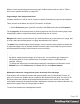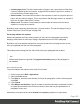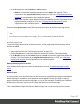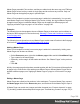1.4
Table Of Contents
- Table of Contents
- Welcome to PrintShop Mail Connect 1.4.2
- Setup And Configuration
- The Designer
- Mark Position Options
- Additional Text Settings
- Additional Image Settings
- Barcode Options
- Codabar Settings
- Code 128 Settings
- Code 39 Settings
- Additional Datamatrix Settings
- Additional EAN 128 Settings
- Additional EAN 13 Settings
- Additional EAN 8 Settings
- Additional Interleave 2 of 5 Settings
- Additional PDF417 Settings
- Additional QR Code Settings
- Additional UPC A Settings
- Additional UPC E Settings
- Additional OMR Mark Settings
- Keystore
- PDF Signature
- Print Manager
- Copyright Information
- Legal Notices and Acknowledgements
Master Pages resemble Print sections, and they are edited much the same way, see "Editing a
Master Page" below; but they contain a single page and do not have any text flow. Only one
Master Page can be applied per page in printed output.
When a Print template is created, one master page is added to it automatically. You can add
more Master Pages; see "Adding a Master Page" below. Initially, the original Master Page will
be applied to all pages, but different Master Pages can be applied to different pages; see
"Applying a Master Page to a page in a Print section" on page 190.
Examples
The following how-to demonstrates the use of Master Pages to show terms and conditions on
the back of the first page of a Print section only: Showing a Terms and Conditions on the back
of the first page only.
The following how-to shows how to use Master Pages to add a tear-off section to the first page
of an invoice: A tear-off section on the first page of an invoice.
Adding a Master Page
When a Print template is created, one master page is added to it automatically. Adding more
Master Pages can be done as follows:
l On the Resources pane, right-click the Master pages folder and click New Master Page.
l Type a name for the master page.
l Optionally, set the margin for the header and footer. See "Master Pages" on the previous
page.
l Click OK.
Initially, the master page that has been created together with the Print context will be applied to
all pages in the Print section. After adding more Master Pages, different Master Pages can be
applied to different pages; see "Applying a Master Page to a page in a Print section" on page
190.
Editing a Master Page
Master Pages are edited just like sections, in the workspace. To open a Master Page, expand
the Master pages folder on the Resources pane, and double-click the Master Page to open it.
A Master Page can contain text, images and other elements (see "Content elements" on page
72), including variable data and dynamic images (see "Personalizing Content" on page 151). It
Page 188