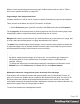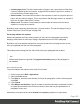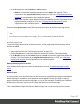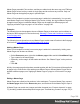1.4
Table Of Contents
- Table of Contents
- Welcome to PrintShop Mail Connect 1.4.2
- Setup And Configuration
- The Designer
- Mark Position Options
- Additional Text Settings
- Additional Image Settings
- Barcode Options
- Codabar Settings
- Code 128 Settings
- Code 39 Settings
- Additional Datamatrix Settings
- Additional EAN 128 Settings
- Additional EAN 13 Settings
- Additional EAN 8 Settings
- Additional Interleave 2 of 5 Settings
- Additional PDF417 Settings
- Additional QR Code Settings
- Additional UPC A Settings
- Additional UPC E Settings
- Additional OMR Mark Settings
- Keystore
- PDF Signature
- Print Manager
- Copyright Information
- Legal Notices and Acknowledgements
l In the Breaks group, set the before or after property.
l
Before: Sets whether a page break should occur before the element. This is
equivalent to the page-break-before property in CSS; see CSS page-break-before
property for an explanation of the available options.
l
After: Sets whether a page break should occur after the element. Equivalent to the
page-break-after property in CSS; see CSS page-break-after property for an
explanation of the available options.
Click the button Advanced to add CSS properties and values to the inline style tag directly.
Note
You cannot use these properties on an empty <div> or on absolutely positioned elements.
Preventing a page break
To prevent a page break inside a certain element, set the page-break-inside property of that
element to avoid:
l Select the element (see "Selecting an element" on page 76).
l On the Format menu, select the respective element to open the Formatting dialog.
l
In the Breaks group, set the inside property to avoid, to prevent a page break inside the
element. This is equivalent to the page-break-inside property in CSS; see CSS page-
break-inside property for an explanation of all available options.
Adding blank pages to a section
How to add a blank page to a section is described in a how-to: Create blank page on field
value.
Master Pages
In Print sections, there are often elements that need to be repeated across pages, like headers,
footers and logos. In addition, some elements should appear on each first page, or only on
pages in between the first and the last page, or only on the last page. Examples are a different
header on the first page, and a tear-off section that shows up on the last page.
This is what Master Pages are used for. Master Pages can only be used in the Print context.
Page 187