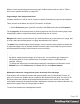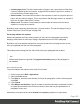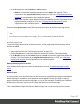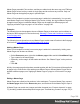1.4
Table Of Contents
- Table of Contents
- Welcome to PrintShop Mail Connect 1.4.2
- Setup And Configuration
- The Designer
- Mark Position Options
- Additional Text Settings
- Additional Image Settings
- Barcode Options
- Codabar Settings
- Code 128 Settings
- Code 39 Settings
- Additional Datamatrix Settings
- Additional EAN 128 Settings
- Additional EAN 13 Settings
- Additional EAN 8 Settings
- Additional Interleave 2 of 5 Settings
- Additional PDF417 Settings
- Additional QR Code Settings
- Additional UPC A Settings
- Additional UPC E Settings
- Additional OMR Mark Settings
- Keystore
- PDF Signature
- Print Manager
- Copyright Information
- Legal Notices and Acknowledgements
1. Import the promotional image or snippet; see "Images" on page 119 and "Snippets" on
page 216.
2. Insert the promotional image or snippet in the content.
Note
l Only a top-level element (for example, a paragraph that is not inside a table or
div) can function as a whitespace element.
l Do not place the promotional image or snippet inside an absolute positioned
box. Whitespacing only works for elements that are part of the text flow, not for
absolute-positioned boxes.
3. Select the image or the element that holds the promotional content: click it, or use the
breadcrumbs, or select it on the Outline tab; see "Selecting an element" on page 76.
4. On the Attributes pane, check the option Whitespace element.
5. (Optional.) Add extra space at the top of the element: on the menu Format, click the
option relevant to the selected element (Image for an image, Paragraph for a paragraph,
etc.) and adjust the spacing (padding and/or margins).
Do not add an empty paragraph to provide space between the whitespace element and
the variable content. The extra paragraph would be considered content and could end up
on a separate page, together with the whitespace element.
Page numbers
Page numbers can be added to a Print section, but they are usually added to a Master Page,
because headers and footers are designed on Master Pages; see also: "Master Pages" on
page 187.
To insert a page number, select Insert > Special character > Markers on the menu, and then
click one of the options to decide with what kind of page number the marker will be replaced:
l Page number: The current page number in the document. If a page is empty or does not
display a page number, it is still added to the page count.
l Page count: The total number of pages in the document, including pages with no
contents or without a page number.
l Content page number: The current page number in the document, counting only pages
with contents that are supplied by the Print section. A page that has a Master Page (as set
in the Sheet Configuration dialog, see "Applying a Master Page to a page in a Print
section" on page 190) but no contents, is not included in the Content page count.
Page 184