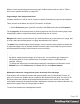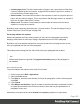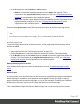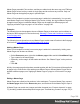1.4
Table Of Contents
- Table of Contents
- Welcome to PrintShop Mail Connect 1.4.2
- Setup And Configuration
- The Designer
- Mark Position Options
- Additional Text Settings
- Additional Image Settings
- Barcode Options
- Codabar Settings
- Code 128 Settings
- Code 39 Settings
- Additional Datamatrix Settings
- Additional EAN 128 Settings
- Additional EAN 13 Settings
- Additional EAN 8 Settings
- Additional Interleave 2 of 5 Settings
- Additional PDF417 Settings
- Additional QR Code Settings
- Additional UPC A Settings
- Additional UPC E Settings
- Additional OMR Mark Settings
- Keystore
- PDF Signature
- Print Manager
- Copyright Information
- Legal Notices and Acknowledgements
this page from page counting, check the option Omit Master Page Back in case of
an empty back page.
Pages
Unlike emails, Print sections can contain multiple pages. Pages are naturally limited by their
size and margins. If the content of a section doesn't fit on one page, the overflow goes to the
next page. This happens automatically, based on the section's page size and margins; see
"Page settings: size, margins and bleed" on the next page.
Although generally the same content elements can be used in all three contexts (see "Content
elements" on page 72), the specific characteristics of pages make it possible to use special
elements, such as page numbers; see "Page numbers" on page 184.
The widow/orphan setting lets you control how many lines of a paragraph stick together, when
content has to move to another page; see "Preventing widows and orphans" on page 185.
Each page in a print section has a natural position: it is the first page, the last page, a 'middle'
page (a page between the first and the last page) or a single page. For each of those positions,
a different Master Page and Media can be set. A Master Page functions as a page's
background, with for example a header and footer. A Media represents preprinted paper that a
page can be printed on. See "Master Pages" on page 187 and "Media" on page 190.
Page specific content elements
The specific characteristics of pages make it possible to use these special elements:
l Page numbers can only be used in a Print context. See "Page numbers" on page 184 to
learn how to add and change them.
l Conditional content and dynamic tables, when used in a Print section, may or may not
leave an empty space at the bottom of the last page. To fill that space, if there is any, an
image or advert can be used as a whitespace element; see "Whitespace elements:
using optional space at the end of the last page" on the next page.
l Dynamic tables can be used in all contexts, but transport lines are only useful in a Print
context; see Dynamic table.
Positioning and aligning elements
Sometimes, in a Print template, you don't want content to move up or down with the text flow.
To prevent that, put that content in a Positioned Box. See "Content elements" on page 72.
Page 182