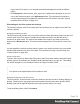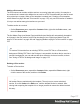1.4
Table Of Contents
- Table of Contents
- Welcome to PrintShop Mail Connect 1.4.2
- Setup And Configuration
- The Designer
- Mark Position Options
- Additional Text Settings
- Additional Image Settings
- Barcode Options
- Codabar Settings
- Code 128 Settings
- Code 39 Settings
- Additional Datamatrix Settings
- Additional EAN 128 Settings
- Additional EAN 13 Settings
- Additional EAN 8 Settings
- Additional Interleave 2 of 5 Settings
- Additional PDF417 Settings
- Additional QR Code Settings
- Additional UPC A Settings
- Additional UPC E Settings
- Additional OMR Mark Settings
- Keystore
- PDF Signature
- Print Manager
- Copyright Information
- Legal Notices and Acknowledgements
Stationery (Media)
When the output of a Print context is meant to be printed on paper that already has graphical
and text elements on it (called stationery, or preprinted sheets), you can add a copy of this
media, in the form of a PDF file, to the Media folder.
Media can be applied to pages in a Print section, to make them appear as a background to
those pages. This ensures that elements added to the Print context will correspond to their
correct location on the preprinted media.
When both Media and a Master Page are used on a certain page, they will both be displayed
on the Preview tab of the workspace, the Master Page being 'in front' of the Media and the Print
section on top. To open the Preview tab, click it at the bottom of the Workspace or select View >
Preview View on the menu.
The Media will not be printed, unless this is specifically requested through the printer settings in
the Print Wizard; see "Generating Print output" on page 138.
See "Media" on page 190 for further explanation about how to add Media and how to apply
them to different pages.
Print context
The Print context is the folder in the Designer that can contain one or more Print templates.
Print templates, also called Print sections, are part of the Print context. They are meant to be
printed to a printer or printer stream, or to a PDF file (see "Generating Print output" on page
138).
The Print context can also be added to Email output as a PDF attachment; see "Generating
Email output" on page 148. When generating output from the Print context, each of the Print
sections is added to the output document, one after the other in sequence, for each record.
Creating the Print context
You can start creating a Print template with a Wizard (see "Creating a Print template with a
Wizard" on page 244), or add the Print context to an existing template (see "Adding a context"
on page 72).
Page 172