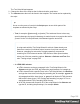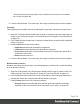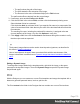1.4
Table Of Contents
- Table of Contents
- Welcome to PrintShop Mail Connect 1.4.2
- Setup And Configuration
- The Designer
- Mark Position Options
- Additional Text Settings
- Additional Image Settings
- Barcode Options
- Codabar Settings
- Code 128 Settings
- Code 39 Settings
- Additional Datamatrix Settings
- Additional EAN 128 Settings
- Additional EAN 13 Settings
- Additional EAN 8 Settings
- Additional Interleave 2 of 5 Settings
- Additional PDF417 Settings
- Additional QR Code Settings
- Additional UPC A Settings
- Additional UPC E Settings
- Additional OMR Mark Settings
- Keystore
- PDF Signature
- Print Manager
- Copyright Information
- Legal Notices and Acknowledgements
l The prefix shows the path of the image.
l The suffix states the file extension of the image.
l
The file name is the value of the data field(s) in the Field column.
The prefix and suffix are derived from the current image.
3.
If necessary, enter another Prefix and/or Suffix.
4.
Click the first field in the column Field, and then click the downward pointing arrow.
Select the data field to be evaluated.
Click the button Add, to add more fields if you want the file name to be composed of the
value of several data fields. Note that only the suffix of the last data field should hold the
file extension.
The resulting file name, including the path and file extension, is assigned to the src
(source) attribute of the image. You can click Options to verify this.
5.
Click Apply or OK. Now click the Preview tab and browse through the records to verify
that the script works as expected.
Tip
The dynamic images feature can be used to insert dynamic signatures, as described in
this how-to: Dynamic signatures.
How to insert dynamic images if there are no data fields with the actual names of the
images is described in another how-to: Dynamic image that doesn't contain the data field
value.
Editing a Dynamic Image
To edit dynamic images added to the template earlier, right-click the image, or the space
reserved for the dynamic images. Then click Dynamic Image to open the Dynamic Image
Script Wizard again.
Print
With the Designer you can create one or more Print templates and merge the template with a
data set to generate personal letters, invoices, policies etc.
The Print context is the folder in the Designer that can contain one or more Print sections.
Page 170