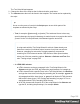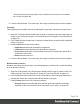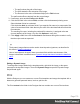1.4
Table Of Contents
- Table of Contents
- Welcome to PrintShop Mail Connect 1.4.2
- Setup And Configuration
- The Designer
- Mark Position Options
- Additional Text Settings
- Additional Image Settings
- Barcode Options
- Codabar Settings
- Code 128 Settings
- Code 39 Settings
- Additional Datamatrix Settings
- Additional EAN 128 Settings
- Additional EAN 13 Settings
- Additional EAN 8 Settings
- Additional Interleave 2 of 5 Settings
- Additional PDF417 Settings
- Additional QR Code Settings
- Additional UPC A Settings
- Additional UPC E Settings
- Additional OMR Mark Settings
- Keystore
- PDF Signature
- Print Manager
- Copyright Information
- Legal Notices and Acknowledgements
Note
The locale influences the way dates, times, numbers and currencies are formatted;
see "Locale" on page 240.
4. Close the Script Wizard. For a new script, don’t forget to add the selector to the template.
Font style
Text originating from variable data can be displayed in uppercase, lowercase or proper case.
1. Open the Text Script Wizard: double-click to open an existing script in the Scripts pane or
create a new Text Script using the Text Script Wizard; see "Using the Text Script Wizard"
on page 161.
2. Click a data field that contains text, or add such a data field to the script with the Add field
button on the right.
3.
Under Format choose the correct setting:
l
Uppercase transforms all characters to uppercase.
l
Lowercase displays transforms all characters to lowercase.
l
Propercase transforms the first character of each word to uppercase and all other
characters to lowercase.
l
None leaves the text as is.
4. Close the Script Wizard. For a new script, don’t forget to add the selector to the template.
Numbers and currencies
Numbers, and strings existing of digits, can be displayed as a number with a certain formatting
or as an amount of money.
1. Open the Script Wizard: in the Scripts pane, double-click the script, or create a new Text
Script using the Text Script Wizard; see "Using the Text Script Wizard" on page 161.
2. Click the data field that contains the numeric value that you want to display differently, or
add the data field to the script with the Add field button on the right.
3.
Under Format choose one of the following settings:
l
Grouped displays a number with three decimal places and sets the thousands
separator for the value based on the current locale; see "Locale" on page 240.
Page 166