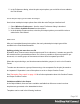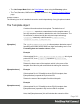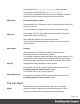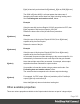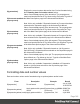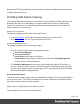1.4
Table Of Contents
- Table of Contents
- Welcome to PrintShop Mail Connect 1.4.2
- Setup And Configuration
- The Designer
- Mark Position Options
- Additional Text Settings
- Additional Image Settings
- Barcode Options
- Codabar Settings
- Code 128 Settings
- Code 39 Settings
- Additional Datamatrix Settings
- Additional EAN 128 Settings
- Additional EAN 13 Settings
- Additional EAN 8 Settings
- Additional Interleave 2 of 5 Settings
- Additional PDF417 Settings
- Additional QR Code Settings
- Additional UPC A Settings
- Additional UPC E Settings
- Additional OMR Mark Settings
- Keystore
- PDF Signature
- Print Manager
- Copyright Information
- Legal Notices and Acknowledgements
l Default SMTP settings can be set in the preferences; see "Email header settings" on
page 133.
l If there are multiple Email sections, only one of them can be merged with each record.
Make sure that the correct section has been set as the default; see "Setting a default
Email template for output" on page 132.
To dynamically select a section for output, use a Control Script; see "Control Scripts" on
page 208.
l PDF attachments can be compressed to make the files smaller; see "Compressing PDF
attachments" on page 129.
To generate Email output:
1. Open a template with an Email context.
2. Load a data file or database compatible with this template. See "Loading data" on page
153.
3. On the File menu, click Send Email or Send Test Email. In the dialog that appears you
can, among other things, attach the Print context or the Web context to the email. See
Send Email or Send Test Email for a description of all the options. Finally, click OK.
Note
About testing emails
When you send a test email, the Email To Script will not be used; instead, the email
will be sent to the address that you specify in the Send Test Email dialog. If you
have a Litmus account, you can enter your Litmus test address. To make the test
address appear by default, you can set the default test address in the Email
Preferences: select Window > Preferences, click the arrow next to Email, click
General and type the test address next to Email Test address.
For a description of how to test your email for different email clients, see this how-to:
Test your emails with Litmus. For more information on Litmus, please see
http://litmus.com/
Tip
For a detailed description of how to use Mandrill with Connect to send and track emails, see the
following how-to: Using Mandrill.
Page 150