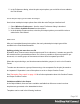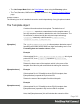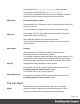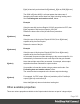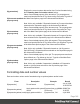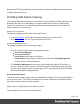1.4
Table Of Contents
- Table of Contents
- Welcome to PrintShop Mail Connect 1.4.2
- Setup And Configuration
- The Designer
- Mark Position Options
- Additional Text Settings
- Additional Image Settings
- Barcode Options
- Codabar Settings
- Code 128 Settings
- Code 39 Settings
- Additional Datamatrix Settings
- Additional EAN 128 Settings
- Additional EAN 13 Settings
- Additional EAN 8 Settings
- Additional Interleave 2 of 5 Settings
- Additional PDF417 Settings
- Additional QR Code Settings
- Additional UPC A Settings
- Additional UPC E Settings
- Additional OMR Mark Settings
- Keystore
- PDF Signature
- Print Manager
- Copyright Information
- Legal Notices and Acknowledgements
Note that the PDF file generated by the Print context is sent as an attachment to the email sent
using the information above.
PrintShop Mail Search Indexing
For PrintShop Mail Search indexing, you can add your own custom fields. Each field that is not
included in the above or in Generating Fax output is added as an index for PrintShop Mail
Search. For example you could add CustomerID and this would appear as the CustomerID
index in Search. Yes, it's that easy!
Output Preset Configuration
The following settings must be used in the Output Preset:
l In the Print Options, a PDF type should be selected, such as Generic PDF.
l In the PDF Options, the PDF Type should be set to PDF/VT
PrintShop Mail Workflow Process
The following Workflow will produce Image output:
l The four regular Connect tasks to generate print output:
l Execute Data Mapping
l Create Print Content
l
Create Job using the above Job Preset
l
Create Output using the above Output Preset. The task's Output Management
must be set to be Through Workflow.
l
The PrintShop Mail Image connector task set to Passthrough (the first "Document" on
the list). If sending Email, choose the "Send Email" option of the Output group. Otherwise,
choose Archive Output, ensure the output type is PDF, and optionally fill in the PrintShop
Mail Search Database tab appropriately.
Generating Email output
The Email context outputs HTML email with embedded formatting to an email client through the
use of an email server. The HTML generated by this context is meant to be compatible with as
many clients and as many devices as possible.
Email is sent in a single batch for the whole record set.
To test a template, you can send a test email first.
Page 148