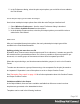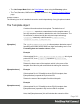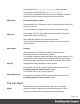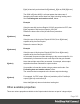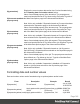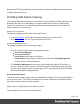1.4
Table Of Contents
- Table of Contents
- Welcome to PrintShop Mail Connect 1.4.2
- Setup And Configuration
- The Designer
- Mark Position Options
- Additional Text Settings
- Additional Image Settings
- Barcode Options
- Codabar Settings
- Code 128 Settings
- Code 39 Settings
- Additional Datamatrix Settings
- Additional EAN 128 Settings
- Additional EAN 13 Settings
- Additional EAN 8 Settings
- Additional Interleave 2 of 5 Settings
- Additional PDF417 Settings
- Additional QR Code Settings
- Additional UPC A Settings
- Additional UPC E Settings
- Additional OMR Mark Settings
- Keystore
- PDF Signature
- Print Manager
- Copyright Information
- Legal Notices and Acknowledgements
specified locale MMMM yyyy", nl}
${expression,,locale}
Apply a default format
with the specified locale
${system.time,,nl}
4 juli 2009
12:30:55
It is possible to enclose the values of the pattern and locale in single or double quotes. This is
required for including whitespace in a pattern, or when the ${expression} would otherwise be
ambiguous.
At run-time, the output engine determines the type of the value yielded by the expression. If this
is a number, a number pattern is expected. For date/time-like types, a date pattern is expected.
When no pattern is specified, some default format is applied. For other types, it is not possible
to specify a pattern or locale.
Generating Tags for Image Output
It is possible, even easy, to generate specific tags and indexes for PrintShop Mail Image. This
can be used to send email, archive with Search or output to image formats.
Required Components
The following components are required in order to output to Image:
l A PrintShop Mail Imaging license.
l A Job Preset adding the appropriate metadata fields
l An Output preset generating a PDF/VT file.
l A PrintShop Mail Workflow process outputting to the PrintShop Mail Image task.
Job Preset Configuration
For email output, the following metadata fields must be added to the Metadata Options page:
l
ImageSendTo: Add to have PrintShop Mail Image use the specified field as the E-mail
address to which to send the PDF file.
l
ImageSendCc: Add to have PrintShop Mail Image usethe specified field as the E-mail
address to which to send the PDF file as a carbon copy (CC).
l
ImageSendBcc: Add to have PrintShop Mail Image usethe specified field as the E-mail
address to which to send the PDF file as a blind carbon copy (BCC).
l
ImageSubject: Add to have PrintShop Mail Image usethe specified field as the subject of
the email that is sent.
l
ImageBody: Add to have PrintShop Mail Image use the specified field as the body of the
email that is sent.
Page 147