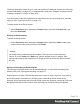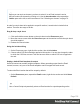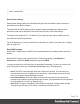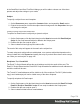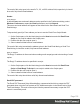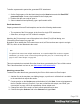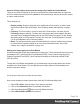1.4
Table Of Contents
- Table of Contents
- Welcome to PrintShop Mail Connect 1.4.2
- Setup And Configuration
- The Designer
- Mark Position Options
- Additional Text Settings
- Additional Image Settings
- Barcode Options
- Codabar Settings
- Code 128 Settings
- Code 39 Settings
- Additional Datamatrix Settings
- Additional EAN 128 Settings
- Additional EAN 13 Settings
- Additional EAN 8 Settings
- Additional Interleave 2 of 5 Settings
- Additional PDF417 Settings
- Additional QR Code Settings
- Additional UPC A Settings
- Additional UPC E Settings
- Additional OMR Mark Settings
- Keystore
- PDF Signature
- Print Manager
- Copyright Information
- Legal Notices and Acknowledgements
Connect Printing options that cannot be changed from within the Printer Wizard.
There are a number of settings for the Print context and Print sections that have an impact on
how Print sections are printed, which cannot be influenced through either a job creation preset
or output creation preset.
These settings are:
l Duplex printing. Duplex printing has to be enabled for a Print section, in order to print
that section on both sides of the paper. See "Enabling double-sided printing" on page
181.
l Finishing. The Print context , as well as each of the Print sections, can have its own
Finishing settings. In printing, Finishing is the way pages are bound together after they
are printed. See "Setting the binding style for the Print context" on page 174 and "Setting
the binding style for a Print section" on page 180. Also see "Finishing Options" on page
379 for an explanation of the Finishing options.
l Bleed. The margins around a page are called the Bleed. It can be used on some printers
to ensure that no unprinted edges occur in the final trimmed document. See "Page
settings: size, margins and bleed" on page 183.
Adding print output types to the Print Wizard
Connect comes with several pre-prepared print output types. These include Advanced Function
Presentation (AFP), Intelligent Printer Data Stream (IPDS), Printer Control Language (PCL),
Portable Document Format (PDF) and PostScript (including the PostScript variants PPML,
VIPP and VPS).
To keep the Print Wizard manageable only a limited range of print output options are initially
available in the Print Wizard. You can add other print output options to the selectable print
options at any time, though.
How to add print output types from within the Print Wizard
Here is how to add print output options from within the Print Wizard dialog itself.
1. Select File > Print... from the menu. Print dialog is launched.
2. Click on the Advanced button. Print Wizard is launched.
3.
Click the settings button at the end of the Model selection.
4. Select Edit available printers from options.
Page 140