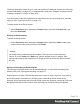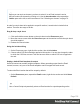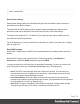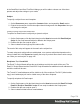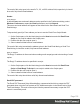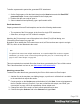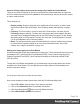1.4
Table Of Contents
- Table of Contents
- Welcome to PrintShop Mail Connect 1.4.2
- Setup And Configuration
- The Designer
- Mark Position Options
- Additional Text Settings
- Additional Image Settings
- Barcode Options
- Codabar Settings
- Code 128 Settings
- Code 39 Settings
- Additional Datamatrix Settings
- Additional EAN 128 Settings
- Additional EAN 13 Settings
- Additional EAN 8 Settings
- Additional Interleave 2 of 5 Settings
- Additional PDF417 Settings
- Additional QR Code Settings
- Additional UPC A Settings
- Additional UPC E Settings
- Additional OMR Mark Settings
- Keystore
- PDF Signature
- Print Manager
- Copyright Information
- Legal Notices and Acknowledgements
There is a number of settings in the Print context and Print sections that have an impact on how
the Print context is printed; see "Print settings in the Print context and sections" on page 174.
To split the Print output into several files, see "Splitting printing into more than one file" on page
141.
Email output
The Email context outputs HTML email with embedded formatting to an email client through the
use of an email server. The HTML generated by this context is meant to be compatible with as
many clients and as many devices as possible.
Although the Email context can contain multiple Email templates, only one of them can be
merged with each record. Which one is used, depends on a setting; see "Email output settings
in the Email context and sections" on page 149.
Email is sent in a single batch for the whole record set.
To test a template, you can send a test email first.
Output, generated from an Email template, can have the following attachments:
l The contents of the Print context, in the form of a single PDF attachment.
l Other files, an image or a PDF leaflet for example.
Attaching the Print context is one of the options in the Send (Test) Email dialog; see
"Generating Email output" on page 148.
To learn how to attach other files, see "Email attachments" on page 136.
Generating Print output
Print output can be generated from the Designer when a data set is available. The Designer
merges all sections in the Print context with the database or data file.
To generate Print output, select File from the menu and choose from any of these printing
options:
Page 138