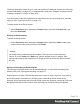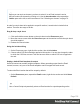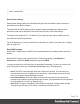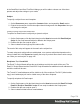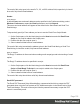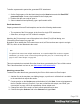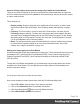1.4
Table Of Contents
- Table of Contents
- Welcome to PrintShop Mail Connect 1.4.2
- Setup And Configuration
- The Designer
- Mark Position Options
- Additional Text Settings
- Additional Image Settings
- Barcode Options
- Codabar Settings
- Code 128 Settings
- Code 39 Settings
- Additional Datamatrix Settings
- Additional EAN 128 Settings
- Additional EAN 13 Settings
- Additional EAN 8 Settings
- Additional Interleave 2 of 5 Settings
- Additional PDF417 Settings
- Additional QR Code Settings
- Additional UPC A Settings
- Additional UPC E Settings
- Additional OMR Mark Settings
- Keystore
- PDF Signature
- Print Manager
- Copyright Information
- Legal Notices and Acknowledgements
To define a password to protect the generated PDF attachment:
1.
On the Scripts pane, click the black triangle on the New button and click Email PDF
password Script. A new script is added to the Scripts pane.
2. Double-click the new script to open it.
3. Select a data field and optionally, type a prefix and/or suffix.
Email attachments
Output, generated from an Email template, can have the following attachments:
l The contents of the Print context, in the form of a single PDF attachment.
l Other files, an image or a PDF leaflet for example.
Attaching the Print context is one of the options in the Send (Test) Email dialog; see
"Generating Email output" on page 148.
By default, when adding the Print context to an email, all Print sections are output to a single
PDF file, which is then attached to the email.
Note
To split the Print context into multiple attachments, or to attach multiple Web sections as separate
attachments, you need to create a Control Script that specifies parts; see "Control Script API" on
page 61 and "Control Scripts" on page 208.
This topic explains how to attach files other than those generated by the Print or Web context.
This is also described in a how-to; see Add custom email attachments.
Attaching external files
To attach files other than those generated by the Print or Web context to Email output:
1. Add the files to the template; see Adding images, or put them in a folder that is available
to the machine that outputs the emails.
2.
Create a script: on the Scripts pane at the bottom left, click New. A new script appears in
the list. Double-click on it to open it. If you are not familiar with scripts, see "Write your
own scripts" on page 195 for an explanation of how scripts work.
3. Change the name of the script, so that it reflects what the script does.
4.
Choose the option Selector and in the Selector field, type head.
Page 136