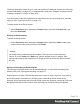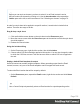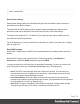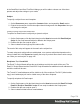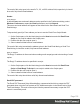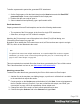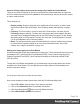1.4
Table Of Contents
- Table of Contents
- Welcome to PrintShop Mail Connect 1.4.2
- Setup And Configuration
- The Designer
- Mark Position Options
- Additional Text Settings
- Additional Image Settings
- Barcode Options
- Codabar Settings
- Code 128 Settings
- Code 39 Settings
- Additional Datamatrix Settings
- Additional EAN 128 Settings
- Additional EAN 13 Settings
- Additional EAN 8 Settings
- Additional Interleave 2 of 5 Settings
- Additional PDF417 Settings
- Additional QR Code Settings
- Additional UPC A Settings
- Additional UPC E Settings
- Additional OMR Mark Settings
- Keystore
- PDF Signature
- Print Manager
- Copyright Information
- Legal Notices and Acknowledgements
In the Send Email and Send Test Email dialogs you will be able to choose one of the three
presets and adjust the settings to your needs.
Subject
To specify a subject for an email template:
1.
On the Resources pane, expand the Contexts folder, and expand the Email section.
2.
Right-click the section of which the subject should change and click Properties. Now you
can change the subject.
Creating a dynamic subject with variable data
To replace an Email section's subject by a dynamic subject:
1.
On the Scripts pane, click the black triangle on the New button and click Email Subject
Script. A new script named Subject is added to the Scripts pane.
2. Double-click the new script to open it.
3. Select a data field and type a prefix and/or suffix.
The result of this script will appear in the email as the subject line.
To create a dynamic subject without variable data, or to create a subject that depends on the
value of a data field, click Expand and modify the script. If you don't know how to write a script,
see "Write your own scripts" on page 195.
Recipients: To, CC and BCC
The Email To Script Wizard defines the email address to which the email will be sent. The
Email CC Script Wizard and the Email BCC Script Wizard define additional email addresses to
which the email will be sent.
The To and CC email addresses will be visible to all of the recipients. The BCC ('blind carbon
copy') email address(es) will not be visible to any of the other recipients.
To specify recipients for Email output:
1.
On the Scripts pane, click the black triangle on the New button and click Email To Script,
Email CC Script or Email BCC script. A new script is added to the Scripts pane.
2. Double-click the new script to open it.
3. Select a data field that holds an email address.
Page 134