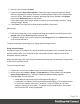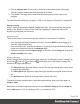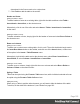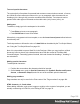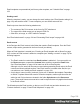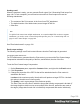1.4
Table Of Contents
- Table of Contents
- Welcome to PrintShop Mail Connect 1.4.2
- Setup And Configuration
- The Designer
- Mark Position Options
- Additional Text Settings
- Additional Image Settings
- Barcode Options
- Codabar Settings
- Code 128 Settings
- Code 39 Settings
- Additional Datamatrix Settings
- Additional EAN 128 Settings
- Additional EAN 13 Settings
- Additional EAN 8 Settings
- Additional Interleave 2 of 5 Settings
- Additional PDF417 Settings
- Additional QR Code Settings
- Additional UPC A Settings
- Additional UPC E Settings
- Additional OMR Mark Settings
- Keystore
- PDF Signature
- Print Manager
- Copyright Information
- Legal Notices and Acknowledgements
decompressed. When low Quality values are used to optimize images smaller than 1024
x 1024 pixels, using the largest tile size will produce better results.
Setting a default section for output
When generating output from the Email context, only one of the Email templates can be merged
with each record. One of the Email sections is the 'default'; see "Setting a default Email
template for output" on page 132.
Email templates
Email templates (also called Email sections) are part of the Email context in a template. The
Email context outputs HTML email with embedded formatting to an email client through the use
of an email server. Since email clients are numerous and do not support same features, the
HTML generated by this context is not optimized for any specific client - rather, it's meant to be
compatible with as many clients and as many devices as possible.
In Email templates, many content elements can be used; see "Content elements" on page 72.
However, special attention must be paid to the way elements are positioned. In Email sections,
it is advisable to position elements using Tables and to put text in table cells.
Email templates are personalized just like any other template; see "Variable Data" on page
159.
The subject, recipients (To, CC and BCC), sender and reply-to address are specified with
Email Script Wizards; see "Email header settings" on page 133.
An Email context can contain multiple templates. When generating output from the Email
context, however, only one of the Email templates can be merged with each record. Set the
'default' Email section (see below) before generating Email output; see also "Generating Email
output" on page 148.
Adding an Email template
When an Email template is created (see "Creating an Email template with a Wizard" on page
247), only one Email section is added to it. An Email context may contain various templates, but
per record only one of those can be sent when you generate Email output.
It is not possible to add an Email section to an existing Email context with the help of a
Template Wizard.
Page 130