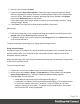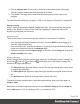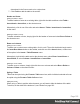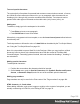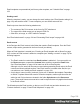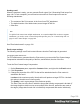1.4
Table Of Contents
- Table of Contents
- Welcome to PrintShop Mail Connect 1.4.2
- Setup And Configuration
- The Designer
- Mark Position Options
- Additional Text Settings
- Additional Image Settings
- Barcode Options
- Codabar Settings
- Code 128 Settings
- Code 39 Settings
- Additional Datamatrix Settings
- Additional EAN 128 Settings
- Additional EAN 13 Settings
- Additional EAN 8 Settings
- Additional Interleave 2 of 5 Settings
- Additional PDF417 Settings
- Additional QR Code Settings
- Additional UPC A Settings
- Additional UPC E Settings
- Additional OMR Mark Settings
- Keystore
- PDF Signature
- Print Manager
- Copyright Information
- Legal Notices and Acknowledgements
In HTML text can be contained in many different elements: paragraphs, span elements, line
items and table cells, for example.
The HTML tag of a paragraph is <p>. The paragraph should be followed by a closing tag: </p>.
A line break looks like this in HTML: <br>.
Formatting text
Text can be styled, colored, centered, indented etc. It can even be displayed so that it reads
from right to left. See "Styling text and paragraphs" on page 226.
In all templates you can use the fonts that are provided with the Designer, as well as imported
fonts; see "Fonts" on page 239.
Email
With the Designer you can create one or more Email templates and merge the template with a
data set to generate personalized emails.
The Email context is the folder in the Designer that can contain one or more Email templates,
also called Email sections. The HTML generated by this context is meant to be compatible
with as many clients and as many devices as possible.
Email template
It is strongly recommended to start creating an Email template with a Wizard; see "Creating an
Email template with a Wizard" on page 247. Designing HTML email that displays properly on a
variety of devices and screen sizes is challenging. Building an email is not like building for the
web. While web browsers comply with standards (to a significant extent), email clients do not.
Different email clients interpret the same HTML and CSS styles in totally different ways.
When an Email template is created, either with a Wizard or by adding an Email context to an
existing template (see "Adding a context" on page 72), the Email context folder is created along
with other files that are specific to an Email context; see "Email context" on the facing page.
Only one Email section is created at the start, but you can add as many Email sections as you
need; see "Email templates" on page 130. However, when the Designer merges a data set to
generate output from the Email context, it can merge only one of the templates with each
record; see "Generating Email output" on page 148.
Page 127