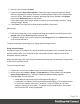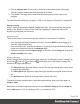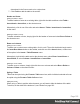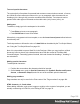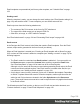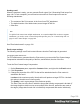1.4
Table Of Contents
- Table of Contents
- Welcome to PrintShop Mail Connect 1.4.2
- Setup And Configuration
- The Designer
- Mark Position Options
- Additional Text Settings
- Additional Image Settings
- Barcode Options
- Codabar Settings
- Code 128 Settings
- Code 39 Settings
- Additional Datamatrix Settings
- Additional EAN 128 Settings
- Additional EAN 13 Settings
- Additional EAN 8 Settings
- Additional Interleave 2 of 5 Settings
- Additional PDF417 Settings
- Additional QR Code Settings
- Additional UPC A Settings
- Additional UPC E Settings
- Additional OMR Mark Settings
- Keystore
- PDF Signature
- Print Manager
- Copyright Information
- Legal Notices and Acknowledgements
Text and special characters
The vast majority of templates for personalized customer communications contain, of course,
text. While the most common text element is a <p> or paragraph, other elements such as
Headings (<h1> through <h6>) are also considered text elements. Text elements can be
present within other types of elements such as table cells (<td>), boxes (<div>), etc.
Adding text
To add text, simply type in the workspace in the middle.
l
Press Enter to insert a new paragraph.
l
Press Shift+Enter to insert a line break.
Alternatively, copy-paste text into a template, or use the Insert Lorem Ipsum toolbar button to
insert dummy text.
Text that precedes or follows the value of a data field can be added by the Text Script Wizard;
see "Using the Text Script Wizard" on page 161.
Note: it is not possible to open a Word file in the Designer. When you copy text from a Word
document, however, basic style characteristics travel with the content to PrintShop Mail
ConnectDesigner. Formatting options like bold, italic and formats like Heading 1, Heading 2
are maintained.
Adding special characters
To add special characters:
1. Position the cursor where the character should be inserted.
2.
On the Insert menu, point to Special Characters click Symbols, Dashes and Spaces,
Arrows, or Geometric Shapes, and click one of the available special characters.
Adding page numbers
Page numbers can only be used in the Print context. See "Page numbers" on page 184.
HTML element: p, h, li and others
When adding elements, such as text, images or a table, to the content of a template, you are
actually constructing an HTML file; see "Editing HTML" on page 74.
Page 126