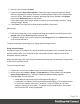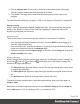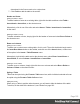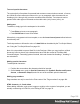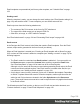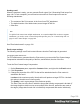1.4
Table Of Contents
- Table of Contents
- Welcome to PrintShop Mail Connect 1.4.2
- Setup And Configuration
- The Designer
- Mark Position Options
- Additional Text Settings
- Additional Image Settings
- Barcode Options
- Codabar Settings
- Code 128 Settings
- Code 39 Settings
- Additional Datamatrix Settings
- Additional EAN 128 Settings
- Additional EAN 13 Settings
- Additional EAN 8 Settings
- Additional Interleave 2 of 5 Settings
- Additional PDF417 Settings
- Additional QR Code Settings
- Additional UPC A Settings
- Additional UPC E Settings
- Additional OMR Mark Settings
- Keystore
- PDF Signature
- Print Manager
- Copyright Information
- Legal Notices and Acknowledgements
4.
Enter an alternate text. This text will be shown in emails at the position of the image
while the image is loading and when the image is not found.
5.
Click Finish. The image will be inserted at the current position of the cursor in the
template.
For information about referring to images in HTML or in a script, see "Resources" on page 253.
Styling an image
Images can be styled using the Format > Image menu item. They have a border, margin and
padding; see "Border" on page 233 and "Spacing" on page 241. Images can also be left-
aligned or right-aligned, just like boxes.
Resizing an image
There are three ways to resize an image after inserting it in the content of a template.
l
Click the image and drag the handles to resize it. Press the Shift key while dragging, to
scale the image proportionally.
l Select the image (see "Selecting an element" on page 76) and type the desired width and
height in the respective fields on the Attributes pane.
l
Select the image and select Format > Image, on the menu. On the Image tab, change the
width and height of the image.
Positioning an image
Initially an image will float to the left. Select the image (see "Selecting an element" on page 76)
and use the (Float left), (No float) and (Float right) icons on the toolbar to change the
position of an image within the text.
l
The Float left button aligns the image to the left. The text is positioned to the right of it and
is wrapped around the box.
l
The Float right button aligns the image to the right, with the text wrapped around it to the
left.
l
The No float button positions the image where it occurs in the text.
To position an image using the menu, select the image and then select one of the options in
Format > Float.
Alternatively, select the image and on the menu, select Format > Image and on the Image tab,
set the Float property. This is equivalent to the float property in CSS.
Page 122