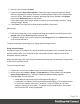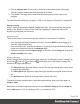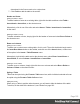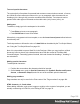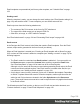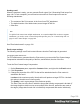1.4
Table Of Contents
- Table of Contents
- Welcome to PrintShop Mail Connect 1.4.2
- Setup And Configuration
- The Designer
- Mark Position Options
- Additional Text Settings
- Additional Image Settings
- Barcode Options
- Codabar Settings
- Code 128 Settings
- Code 39 Settings
- Additional Datamatrix Settings
- Additional EAN 128 Settings
- Additional EAN 13 Settings
- Additional EAN 8 Settings
- Additional Interleave 2 of 5 Settings
- Additional PDF417 Settings
- Additional QR Code Settings
- Additional UPC A Settings
- Additional UPC E Settings
- Additional OMR Mark Settings
- Keystore
- PDF Signature
- Print Manager
- Copyright Information
- Legal Notices and Acknowledgements
2.
Browse to the file and click Open.
3.
Check the option Save with template to import the image. Imported images are saved
within the template file, so they are always available and don't depend on external paths,
servers or URLs. If this option is checked, the image file will be inserted in the Images
folder on the Resources pane at the top left.
Uncheck this option if the image should be used as an external image (see also: "Using
external images" below).
4.
Click Finish. The image will be inserted at the position of the cursor.
Alternatively:
1. Look up the image file on your computer and drag the image file from the Explorer to the
Images folder on the Resources pane at the top left.
2.
To place the image in the content, drag it from the Images folder on the Resources pane
to the content and drop it.
To import a remotely stored image, see "Using external images" below.
Using external images
An external image is an image that is not saved within the template file. It is located either on a
specific website (URL) or on a hard drive that is accessible from the machine on which the
template's output is produced.
When external images are used, they are updated (retrieved) when the template is merged with
a record set to generate output.
To use an external image:
1. Position the cursor in the template where you want the image to be inserted.
2.
On the menu, select Insert > Image > From address, or on the toolbar, click the Insert
Image from address button. The Insert Image from Address dialog appears.
3.
Enter the URL. This can either be
l a web address (http://www.mysite.com/images/image.jpg), or
l a local path, for example: file:///c:/resources/images/image.jpg. The complete syntax
is:file://<host>/<path>. If the host is"localhost", it can be omitted, as it is in the
example, resulting infile:///<path>. The empty string is interpreted as `the machine
from which the URL is being interpreted'.
Page 121