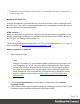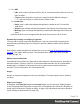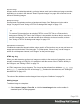1.4
Table Of Contents
- Table of Contents
- Welcome to PrintShop Mail Connect 1.4.2
- Setup And Configuration
- The Designer
- Mark Position Options
- Additional Text Settings
- Additional Image Settings
- Barcode Options
- Codabar Settings
- Code 128 Settings
- Code 39 Settings
- Additional Datamatrix Settings
- Additional EAN 128 Settings
- Additional EAN 13 Settings
- Additional EAN 8 Settings
- Additional Interleave 2 of 5 Settings
- Additional PDF417 Settings
- Additional QR Code Settings
- Additional UPC A Settings
- Additional UPC E Settings
- Additional OMR Mark Settings
- Keystore
- PDF Signature
- Print Manager
- Copyright Information
- Legal Notices and Acknowledgements
Dynamic image
Images can be switched dynamically, so that a letteror email can include one image or another,
depending on a value in the data set. Read "Dynamic Images" on page 169 to find out how to
add such switching images.
Background image
Several parts of templates can have a background image. See "Background color and/or
image" on page 231 and "Using a PDF file as background image" on page 179.
Tip
To create a Print section from an existing PDF file, use a PDF file as a Print section's
background. Editing PDF files in the Designer is not possible, but when they're used as a
section's background, you can add text and other elements, such as a barcode, to them.
See "Using a PDF file as background image" on page 179.
Optional filler for whitespace
Conditional content and dynamic tables, when used in a Print section, may or may not leave an
empty space at the bottom of the last page. To fill that space, if there is any, use an image or
advert as a 'whitespace element'; see "Images" on the previous page.
HTML tag: img
When you add elements, such as text, images or a table, to the content of a template, you are
actually constructing an HTML file. It is possible to edit the source of the HTML file directly in
the Designer; see "Editing HTML" on page 74.
In HTML, images are <img> elements. The <img> tag has at least four attributes: src, alt, width
and height. Src specifies the URL of the image. Alt contains the alternate text; see "Setting an
alternate text" on page 123.
The value of the attributes can be changed via a script; see "Attributes" on page 74.
Adding images
To add an image to a template:
1.
Select Insert > Image > From file, or click the Insert Image button on the toolbar. A
standard Open File dialog appears.
Page 120