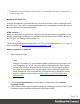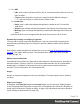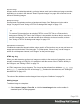1.4
Table Of Contents
- Table of Contents
- Welcome to PrintShop Mail Connect 1.4.2
- Setup And Configuration
- The Designer
- Mark Position Options
- Additional Text Settings
- Additional Image Settings
- Barcode Options
- Codabar Settings
- Code 128 Settings
- Code 39 Settings
- Additional Datamatrix Settings
- Additional EAN 128 Settings
- Additional EAN 13 Settings
- Additional EAN 8 Settings
- Additional Interleave 2 of 5 Settings
- Additional PDF417 Settings
- Additional QR Code Settings
- Additional UPC A Settings
- Additional UPC E Settings
- Additional OMR Mark Settings
- Keystore
- PDF Signature
- Print Manager
- Copyright Information
- Legal Notices and Acknowledgements
4.
For a URL:
l
URL: enter a valid, well-formed URL to link to. It must start with the protocol, such as
http:// or https://.
l
Target: use the drop-down or type in the target for the link.When the target is _
blank the link will open in a new browser window or tab.
For a mailto link:
l
Email: enter a valid email address that appears by default in the To: field of the
email client.
l
Subject: type a default subject that appears in the Subject: field of the email client.
l
Message: type a message that appears by default in the Message field of the email
client.
Note that all these can be changed within the email client once the link is clicked.
Dynamically inserting or modifying a hyperlink
You may wish to adjust a hyperlink depending on a value in a record that is merged to the
template when generating output, for example, to provide a different mailto link for different
customers.
How to add or modify a hyperlink is described in a how-to; see How to dynamically insert a
hyperlink. This implies writing a script. For information about scripts, see "Write your own
scripts" on page 195.
Adding a personalized link
Personalized URLs (pURLs) are links that are tailor-made for a specific purpose, generally for
individual clients. Typically, a pURL in a Connect template takes the user to a personalized
landing page, for example, to download an invoice or get access to specific products or
services. For more information, see Personalized URL.
Images
Images are a powerful ingredient in all of your templates. This topic explains how to add and
use them.
Ways to use images
In templates, both imported images and external images can be used (see "Adding images"
on the facing page and "Resources" on page 253). Once added to the content of a template, an
image can be resized (see "Styling an image" on page 122) and alternate text can be linked to
it (see "Setting an alternate text" on page 123).
Page 119