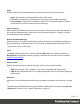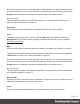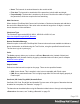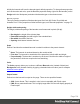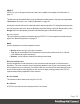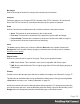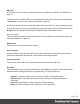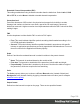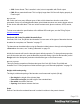1.4
Table Of Contents
- Table of Contents
- Welcome to PrintShop Mail Connect 1.4.2
- Setup And Configuration
- The Designer
- Mark Position Options
- Additional Text Settings
- Additional Image Settings
- Barcode Options
- Codabar Settings
- Code 128 Settings
- Code 39 Settings
- Additional Datamatrix Settings
- Additional EAN 128 Settings
- Additional EAN 13 Settings
- Additional EAN 8 Settings
- Additional Interleave 2 of 5 Settings
- Additional PDF417 Settings
- Additional QR Code Settings
- Additional UPC A Settings
- Additional UPC E Settings
- Additional OMR Mark Settings
- Keystore
- PDF Signature
- Print Manager
- Copyright Information
- Legal Notices and Acknowledgements
l
None: The barcode is rendered based on the module width.
l
Fit to box: The barcode is stretched to fit the parent box in both width and height.
l
Proportionally: The barcode is stretched up to where it fits either the width or height of
the parent box, whichever requires the less stretching.
Add Checksum
When checked, PrintShop Mail Connect will calculate a Checksum character and add that to
the result of the Barcode script. If the value to be encoded is longer than 10 digits, a second
check character will be calculated.
Checksum Type
The Checksum type can be MSI10, MSI11, MSI1010 or MSI1110; see
https://en.wikipedia.org/wiki/MSI_Barcode.
Human Readable Message
When this option is checked, PrintShop Mail Connect shows a human readable text below or
above the barcode, as defined using the Text Position, using the specified font and font size.
The font size is given in points (pt).
Color
The Color property allows you to choose a different Barcode color (instead of black) and
Background color (instead of white), by typing a hexadecimal color value (see for example
w3school's color picker).
Output format
Defines how the barcode is output on the page. There are two possible formats:
l
SVG: Vector format. This is smaller in size, but not compatible with Email output.
l
PNG: Binary rasterized format. This is slightly larger than SVG but will display properly in
Email output.
OneCode, KIX Code, Royal Mail, Australia Post
OneCode, KIX Code, Royal Mail and Australia Post are some of the types of barcodes that can
be added to a template; see "Barcode" on page 77.
The barcode can be added either using the Barcode toolbar button or through selecting Insert
> Barcode on the menu; see " Adding a Barcode" on page 78.
Page 103