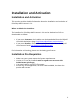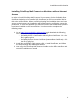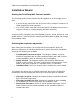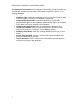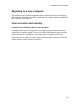1.2
PSM Connect Installation and Activation Guide
9
The Product Update Manager
If the Configure Update Check option has been selected, the following
message will be displayed when you click “Finish” in the setup:
Click “Yes” to install or open the Product Update Manager where the frequency
with which the updates can be checked and a proxy server (if required) is
specified. Note that if the Product Update Manager is already installed from
another Objectif Lune application, it will be updated to the latest version and will
retain any settings that were previously specified.
Select the desired options and then click OK to query the server and obtain a list
of any updates that are available for your software.
Note that the Product Update Manager can also be called from the
“Objectif Lune Update Client” option in the Start menu.
It can be uninstalled via Control Panel | Programs | Programs and
Features.
Product Activation
After installation, it is necessary to activate the software. See Activating your
license for more information.
Before activating the software, please wait 5 minutes for the database to
initialize. If the software is activated and the services rebooted too quickly, the
database can become corrupted and require a re-installation.