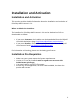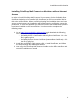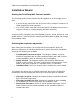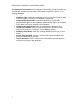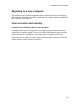1.2
Installation and Activation
8
PrintShop Mail Connect Server Configuration
The Server Configuration screen is where the Server component is configured.
Run Server as: Defines the machine username and password that the
PrintShop Mail Connect Server module's service uses. This account
should be administrator on the local machine. Note that the Server
Security Settings dialog can only be executed from the user specified
here.
o Username: The username the service uses to login. If the machine
is on a domain, use the format domain\username and your domain
password.
o Password: The password for the set username.
o Validate user: Click to verify that the entered username and
password is correct and the service is able to login. This button
must be clicked and the user validated for the Next button to be
available.
Click Next to start the actual installation process. This process can take a few
minutes.
Completing the installation
This screen describes a summary of the components that have been installed.
Configure Update Check: Check this option to display the Product
Update Manager after the installation is complete. This allows you to
configure your installation to regularly check for updates to which you are
entitled on the Objectif Lune Update Manager. Note that this checkbox
may not be available in the event that an issue was encountered during
the installation.
Show Log... : If an issue was encountered during the installation, click this
button to obtain details. This information can then be provided to Objectif
Lune for troubleshooting.
When you are ready click the “Finish” button to close the installation
wizard, and, if selected, to initialise the Product Update Manager.