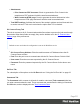2018.2
Table Of Contents
- Table of Contents
- Welcome to PReS Workflow 2018.2
- Installation and setup
- Basics
- Features
- About Workflow Configurations
- Workflow Configuration resource files
- About data
- Data Repository
- Debugging and error handling
- About printing
- OL Connect print jobs
- PlanetPress Suite print jobs
- PReS Workflow printer queues
- Shared printer queue properties
- Windows Output printer queue
- LPR Output Printer Queue
- FTP Output Printer Queue
- Send to Folder printer queue
- Load balancing
- Associating PlanetPress Design documents and PReS printer queues
- Triggers
- Objectif Lune Printer Driver (PS)
- About processes and subprocesses
- Using Scripts
- Special workflow types
- About Tasks
- About variables
- Special workflow types
- About related programs and services
- The user interface
- Customizing the Workspace
- PReS Workflow Button
- Configuration Components pane
- Components Area Sections
- Process properties
- PlanetPress Design document properties
- Moving and copying configuration components
- Renaming objects in the Configuration Components Pane
- Reordering objects in the Configuration Components pane
- Grouping Configuration Components
- Expanding and collapsing categories and groups in the Configuration Component...
- Deleting something from the Configuration Components pane
- Dialogs
- The Debug Information pane
- The Message Area Pane
- The Object Inspector pane
- The Plug-in Bar
- Preferences
- Other Preferences and Settings
- General appearance preferences
- Object Inspector appearance preferences
- Configuration Components pane appearance preferences
- Default Configuration behavior preferences
- Notification Messages behavior preferences
- Sample Data behavior preferences
- Network behavior preferences
- PlanetPress Capture preferences
- OL Connect preferences
- PDF text extraction tolerance factors
- General and logging preferences
- Messenger plugin preferences
- HTTP Server Input plugin preferences 1
- HTTP Server Input plugin preferences 2
- LPD Input plugin preferences
- NodeJS Server Input plugin preferences 1
- NodeJS Server Input plugin preferences 2
- NodeJS Server Input plugin preferences 3
- Serial Input plugin preferences
- Telnet Input plugin preferences
- PReS Fax plugin preferences
- FTP Output Service preferences
- PReS Image preferences
- LPR Output preferences
- PrintShop Web Connect Service preferences
- Editor Options
- The Process area
- Cutting, copying and pasting tasks and branches
- Highlight a task or branch
- Disabling tasks and branches
- Moving a task or branch using drag-and-drop
- Redo a command
- Removing tasks or branches
- Replacing tasks, conditions or branches
- Resizing the rows and columns of the Process area
- Undo a command
- Zoom in or out within Process Area
- The Quick Access Toolbar
- The PReS Workflow Ribbon
- The Task Comments Pane
- Additional Information
- Copyright Information
- Legal Notices and Acknowledgments
Check the option Use as step description to display the text next to the icon of the plugin in
the Process area.
Create Job
The Create Job action task prepares a series of print content items for output generation. A Job
is not actual contents but simply a collection of content items ready to be printed.
See also: "About printing" on page103.
Input
The task expects to have a valid Print Content Set, output from the "Create Print Content" on
page523 task, or the result of the "Retrieve Items" on page541 task set to retrieve either
Content Items or a Content Set.
Note
The result of a Retrieve Items task cannot be used with a Job Creation Preset. Use the IDs in the
metadata instead (see the Properties below).
Processing
The task prepares the content items or content sets for printing, tagging them as printable. Only
the content items that are part of the job will generate output.
Output
The task outputs a Print Job ready to be sent to the Create Output task for printing.
Task properties
General Tab
l
Job Preset file: Select which Job Preset to use to generate the job. To be used in this
dialog, a preset must have been sent to PReS Workflow using the Package File function
in PReS Connect.
Page 512