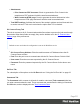2018.2
Table Of Contents
- Table of Contents
- Welcome to PReS Workflow 2018.2
- Installation and setup
- Basics
- Features
- About Workflow Configurations
- Workflow Configuration resource files
- About data
- Data Repository
- Debugging and error handling
- About printing
- OL Connect print jobs
- PlanetPress Suite print jobs
- PReS Workflow printer queues
- Shared printer queue properties
- Windows Output printer queue
- LPR Output Printer Queue
- FTP Output Printer Queue
- Send to Folder printer queue
- Load balancing
- Associating PlanetPress Design documents and PReS printer queues
- Triggers
- Objectif Lune Printer Driver (PS)
- About processes and subprocesses
- Using Scripts
- Special workflow types
- About Tasks
- About variables
- Special workflow types
- About related programs and services
- The user interface
- Customizing the Workspace
- PReS Workflow Button
- Configuration Components pane
- Components Area Sections
- Process properties
- PlanetPress Design document properties
- Moving and copying configuration components
- Renaming objects in the Configuration Components Pane
- Reordering objects in the Configuration Components pane
- Grouping Configuration Components
- Expanding and collapsing categories and groups in the Configuration Component...
- Deleting something from the Configuration Components pane
- Dialogs
- The Debug Information pane
- The Message Area Pane
- The Object Inspector pane
- The Plug-in Bar
- Preferences
- Other Preferences and Settings
- General appearance preferences
- Object Inspector appearance preferences
- Configuration Components pane appearance preferences
- Default Configuration behavior preferences
- Notification Messages behavior preferences
- Sample Data behavior preferences
- Network behavior preferences
- PlanetPress Capture preferences
- OL Connect preferences
- PDF text extraction tolerance factors
- General and logging preferences
- Messenger plugin preferences
- HTTP Server Input plugin preferences 1
- HTTP Server Input plugin preferences 2
- LPD Input plugin preferences
- NodeJS Server Input plugin preferences 1
- NodeJS Server Input plugin preferences 2
- NodeJS Server Input plugin preferences 3
- Serial Input plugin preferences
- Telnet Input plugin preferences
- PReS Fax plugin preferences
- FTP Output Service preferences
- PReS Image preferences
- LPR Output preferences
- PrintShop Web Connect Service preferences
- Editor Options
- The Process area
- Cutting, copying and pasting tasks and branches
- Highlight a task or branch
- Disabling tasks and branches
- Moving a task or branch using drag-and-drop
- Redo a command
- Removing tasks or branches
- Replacing tasks, conditions or branches
- Resizing the rows and columns of the Process area
- Undo a command
- Zoom in or out within Process Area
- The Quick Access Toolbar
- The PReS Workflow Ribbon
- The Task Comments Pane
- Additional Information
- Copyright Information
- Legal Notices and Acknowledgments
l
Attachments:
l
Print Context as PDF document: Check to generate the Print Context in the
template as a PDF and send it with the email as an attachment.
l
Web Content as HTML page: Check to generate the active Web section in the
template as an HTML page and send it with the email as an attachment
l
Test SMTP settings: Validates the format of the sender's address and mail host and tries
to send a test email. This won't work when the option Start TLS is checked.
OL Connect Proxy Tab
This tab is common to all OL Connect tasks and defines where to process the jobs sent through
these tasks. When these fields are empty, they use the defaults set in the OL Connect User
Options page of the preferences.
Note
Defaults are not used unless the configuration is sent to the Workflow service.
l
OL Connect Proxy Address: Enter the machine name or IP Address where the OL
Connect Server resides.
l
Port: Enter the port to use to communicate with the OL Connect Server. Default: 9340
l
User name: Enter the user name expected by the OL Connect Server.
l
Password: Enter the password expected by the OL Connect Server for the above user
name.
On Error Tab
For a description of the options on the On Error tab see "Using the On Error tab" on page92.
Comments Tab
The Comments tab is common to all tasks. It contains a text area (Task comments) that lets
you write comments about the task. These comments are saved when the dialog is closed with
the OK button, and are displayed in the Task Comments Pane.
Page 511