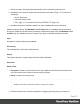8.7
Table Of Contents
- Table of Contents
- Welcome to PlanetPress Workflow 8.7.1
- System Requirements
- Basics
- Features
- The Nature of PlanetPress Workflow
- About Branches and Conditions
- Configuration Components
- Connect Resources
- About Data
- Data Repository
- About Documents
- Debugging and Error Handling
- The Plug-in Bar
- About Printing
- About Processes and Subprocesses
- Using Scripts
- Special Workflow Types
- About Tasks
- Task Properties
- Variable Properties
- Working With Variables
- About Configurations
- About Related Programs and Services
- The Interface
- Customizing the Workspace
- PlanetPress Workflow Button
- The Configuration Components Pane
- Components Area Sections
- Processes and Subprocesses
- Manipulate Global Variables
- Connect Resources
- PPS/PSM Documents
- Associate Documents and PlanetPress Printer Queues
- Using the Clipboard and Drag & Drop
- Rename Objects in the Configuration Components Pane
- Reorder Objects in the Configuration Components Pane
- Grouping Configuration Components
- Expand and Collapse Categories and Groups in the Configuration Components Pane
- Delete Objects and Groups from the Configuration Components Pane
- Other Dialogs
- The Debug Information Pane
- The Message Area Pane
- The Object Inspector Pane
- The Plug-in Bar
- Preferences
- Other Preferences and Settings
- General appearance preferences
- Object Inspector appearance preferences
- Configuration Components Pane appearance preferences
- Default Configuration behavior preferences
- Notification Messages behavior preferences
- Sample Data behavior preferences
- Network behavior preferences
- PlanetPress Capture preferences
- OL Connect preferences
- PDF Text Extraction Tolerance Factors
- General and logging preferences
- Messenger plugin preferences
- HTTP Server Input 1 plugin preferences
- HTTP Server Input 2 plugin preferences
- LPD Input plugin preferences
- Serial Input plugin preferences
- Telnet Input plugin preferences
- PlanetPressFax plugin preferences
- FTP Output Service preferences
- PlanetPress Image preferences
- LPR Output preferences
- PrintShop Web Connect Service preferences
- Editor Options
- The Process Area
- Zoom In or Out within Process Area
- Adding Tasks
- Adding Branches
- Edit a Task
- Replacing Tasks, Conditions or Branches
- Remove Tasks or Branches
- Task Properties Dialog
- Cutting, Copying and Pasting Tasks and Branches
- Moving a Task or Branch Using Drag-and-Drop
- Ignoring Tasks and Branches
- Resize Rows and Columns of the Process Area
- Selecting Documents in Tasks Links
- Highlight a Task or Branch
- Undo a Command
- Redo a Command
- The Quick Access Toolbar
- The PlanetPress Workflow Ribbon
- The Task Comments Pane
- Additional Information
- Copyright Information
- Legal Notices and Acknowledgements
Comments Tab
The Comments tab is common to all tasks. It contains a text area (Task comments)that lets
you write comments about the task. These comments are saved when the dialog is closed with
the OKbutton, and are displayed in the Task Comments Pane.
Check the option Use as step description to display the text next to the icon of the plugin in
the Process area.
Metadata to PDI
The Metadata to PDItask takes the active metadata and generates a PDI using the information
in that metadata. It is generally used in conjunction with a PDFdata file and is used to generate
the PDIfile which is used by PlanetPress Search when building, refreshing or rebuilding its
database.
Input
This task can use any data file, as long as it is accompanied by metadata. This metadata may
have been directly generated or could be extracted from a PDFusing the Embed and Extract
PlanetPress Workflow Metadata task.
Processing
The metadata is read and PDFindexes are located. These indexes are defined in the
PlanetPress Design document as data selections, in which the Archive / Email / Fax properties
define the data as an index with a name.
When all the indexes are collected, a PDIfile is generated with those indexes.
Output
The output is the same as the input, no modification is done to either the data file or the
metadata. However, a PDIfile is generated and saved in the location specified in the task.
Metadata to PDITask Properties are as such:
l Archive Folder:Specifies where the PDIfile should be saved. This should be the same
location as the PDFfile that the PDIrefers to.
Page 518