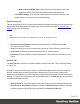8.6
Table Of Contents
- Table of Contents
- Welcome to PlanetPress Workflow 8.6.1
- System Requirements
- Basics
- Features
- The Nature of PlanetPress Workflow
- About Branches and Conditions
- Configuration Components
- Connect Resources
- About Data
- Data Repository
- About Documents
- Debugging and Error Handling
- The Plug-in Bar
- About Printing
- About Processes and Subprocesses
- Using Scripts
- Special Workflow processes
- About Tasks
- Task Properties
- Variable Properties
- Working With Variables
- About Configurations
- About Related Programs and Services
- The Interface
- Customizing the Workspace
- PlanetPress Workflow Button
- The Configuration Components Pane
- Components Area Sections
- Processes and Subprocesses
- Manipulate Global Variables
- Connect Resources
- PPS/PSM Documents
- Associate Documents and PlanetPress Printer Queues
- Using the Clipboard and Drag & Drop
- Rename Objects in the Configuration Components Pane
- Reorder Objects in the Configuration Components Pane
- Grouping Configuration Components
- Expand and Collapse Categories and Groups in the Configuration Components Pane
- Delete Objects and Groups from the Configuration Components Pane
- Other Dialogs
- The Debug Information Pane
- The Message Area Pane
- The Object Inspector Pane
- The Plug-in Bar
- Preferences
- Other Preferences and Settings
- General appearance preferences
- Object Inspector appearance preferences
- Configuration Components Pane appearance preferences
- Default Configuration behavior preferences
- Notification Messages behavior preferences
- Sample Data behavior preferences
- Network behavior preferences
- PlanetPress Capture preferences
- OL Connect preferences
- PDF Text Extraction Tolerance Factors
- General and logging preferences
- Messenger plugin preferences
- HTTP Server Input 1 plugin preferences
- HTTP Server Input 2 plugin preferences
- LPD Input plugin preferences
- Serial Input plugin preferences
- Telnet Input plugin preferences
- PlanetPressFax plugin preferences
- FTP Output Service preferences
- PlanetPress Image preferences
- LPR Output preferences
- PrintShop Web Connect Service preferences
- Editor Options
- The Process Area
- Zoom In or Out within Process Area
- Adding Tasks
- Adding Branches
- Edit a Task
- Replacing Tasks, Conditions or Branches
- Remove Tasks or Branches
- Task Properties Dialog
- Cutting, Copying and Pasting Tasks and Branches
- Moving a Task or Branch Using Drag-and-Drop
- Ignoring Tasks and Branches
- Resize Rows and Columns of the Process Area
- Selecting Documents in Tasks Links
- Highlight a Task or Branch
- Undo a Command
- Redo a Command
- The Quick Access Toolbar
- The PlanetPress Workflow Ribbon
- The Task Comments Pane
- Copyright Information
- Legal Notices and Acknowledgements
On Error Tab
The On Error tab is common to all tasks. Details can be found in the" Task Properties Dialog"
on page723.
By default, any action task, branch, splitter or condition that generates an error will simply be
ignored, and the task just under it (not within a branch)will be given control of the job file
without any modification. Any initial input task that generates an error will stop the process from
running as a whole, and output tasks will not generate output. The On Error tab can be used to
overwrite the default behaviors.
l Send to Process: Check this option to send the job file to an error management process.
l
Error Process drop-down:Enabled only when the Send to Process option is checked.
Lists any process of which the initial input task is the Input Error Bin task.
l Action:In the initial input tasks, this group is disabled and defaults to Stop Process. In
all other tasks where the On Error tab is present, the following options are available:
l Default:By default, the task is ignored as if it did not exist and the error is logged
before continuing the branch or process; the job file is passed on to the next task in
the process. When an error occurs in a loop (or in a plugin that acts like a loop), the
loop may log the error, terminate the current iteration and proceed with the next
iteration.
l Stop Branch:If the task is in a branch of the process, the branch is stopped and the
job file is returned to the process after the branch. The branch will not produce any
output. If the task is not on a branch, the entire process will be stopped.
l Stop Process:The process is stopped and no more processing is done. No further
output is produced.
l Log Message:Check this option to enable logging a custom error message in the
PlanetPress Workflow log file and in the Windows Application Events.
l
Message:Enabled only when the Log Message option is checked. Enter a message that
will be logged in the PlanetPress Workflow log file. You can use any variables available
in PlanetPress Workflow to customize the message.
l
Store the message in variable:Select in which jobinfo, local or global variable you
want to store the message content.
l
ID:Enter an error ID. This IDwill be visible in the Windows Event Viewer. However, the
IDis not visible in the PlanetPress Workflow log file.
Page 518