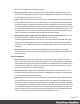2022.2
Table Of Contents
- Welcome to PlanetPress Workflow 2022.2
- Installation and setup
- Basics
- Features
- About Workflow Configurations
- Workflow Configuration resource files
- About data
- Data Repository
- Debugging and error handling
- About printing
- OL Connect print jobs
- PlanetPress Suite print jobs
- PlanetPress Workflow printer queues
- Shared printer queue properties
- Windows Output printer queue
- LPR Output Printer Queue
- FTP Output Printer Queue
- Send to Folder printer queue
- Load balancing
- Associating PlanetPress Design documents and PlanetPress printer queues
- Triggers
- Objectif Lune Printer Driver (PS)
- About processes and subprocesses
- Using Scripts
- Run Script task
- APIs
- The Script Editor and XSLT Editor
- SOAP Server API Reference
- The Watch Object
- Data Repository API
- Metadata API
- Attributes
- Count
- Fields
- Index
- NodeType
- Parent
- Selected
- SelectedCount
- SelectedState
- Add(Integer Index)
- AttributeByIndex(Integer Index)
- AttributeByName(const String Name)
- Clear()
- Copy()
- Cut()
- DatapageCount()
- Delete()
- DocumentCount()
- FieldByIndex(Integer Index)
- FieldByName(const String Name)
- FieldByNameIndex(const String Name, Integer Index)
- IndexInDocument()
- IndexInGroup()
- IndexInJob()
- Item(Integer Index)
- PageCount()
- Paste()
- PasteAt(Integer Index)
- Select(TSelectWhat SelectWhat)
- SelectedDatapageCount()
- SelectedDocumentCount()
- SelectedIndexInDocument()
- SelectedIndexInGroup()
- SelectedIndexInJob()
- SelectedPageCount()
- Sort(const String Name, optional TSortFlags Flags, optional const String Name...
- Parameters
- Exceptions
- Parameters
- Exceptions
- Parameters
- Returns
- Parameters
- Exceptions
- Parameters
- Returns
- Exceptions
- Parameters
- Returns
- Parameters
- Returns
- Exceptions
- Parameters
- Returns
- Exceptions
- AlambicEdit API reference
- Stopping execution
- Special workflow types
- About variables
- Workflow add-ons
- About related programs and services
- About Tasks
- Adding tasks
- Editing a task
- Task properties
- Masks
- Selecting a resource file in task properties
- Input tasks
- Initial Input tasks
- Secondary Input tasks
- Properties common to all input tasks
- Available Input tasks
- Create File
- Email Input
- File Count
- Folder Capture
- Folder Listing
- FTP Input
- HTTP Client Input
- Input Error Bin
- Input SOAP
- LPD Input
- Merge PDF Files
- Microsoft 365 Email Input
- Microsoft 365 OneDrive Input
- NodeJS Server Input
- PrintShop Web Connect
- Secure Email Input
- Serial Input
- SFTP Input
- SMTP Input
- Telnet Input
- WinQueue Input
- Action tasks
- Add/Remove Text
- Advanced Search and Replace
- Barcode Scan
- Change Emulation
- Create PDF
- Database Query
- Decompress File(s)
- Digital Action
- External Program
- Load External File
- Logger
- Mathematical Operations
- Open XSLT
- PDF/A-3 Attachments
- Push to Repository
- Rename
- Run Script
- Search and Replace
- Send to Folder
- Set Job Infos and Variables
- SOAP Client plugin
- Standard Filter
- Translator
- XML/JSON Conversion
- Data splitters
- Process logic tasks
- Connector tasks
- Metadata tasks
- OL Connect Send
- OL Connect tasks
- All In One
- Create Email Content
- Create Job
- Create Output
- Create PDF/VT
- Create Preview PDF
- Create Print Content
- Create Web Content
- Download EML Messages
- Execute Data Mapping
- File Store - Delete File
- File Store - Download File
- File Store - Upload File
- Mark Connect Sets for Deletion
- Merge Jobs
- PDF to Bitmap
- Render Email Content
- Retrieve Items
- Set Properties
- Update Data Records
- Output tasks
- Document Management tasks
- Email Services
- Legacy tasks
- Unknown tasks
- Preferences
- Other preferences and settings
- General appearance preferences
- Object Inspector appearance preferences
- Configuration Components pane appearance preferences
- Default configuration behavior preferences
- Notification Messages behavior preferences
- Sample Data behavior preferences
- Network behavior preferences
- PlanetPress Capture preferences
- OL Connect preferences
- PDF text extraction tolerance factors
- General and logging preferences
- Messenger plugin preferences
- HTTP Server Input plugin preferences 1
- HTTP Server Input plugin preferences 2
- LPD Input plugin preferences
- NodeJS Server Input plugin preferences 1
- NodeJS Server Input plugin preferences 2
- NodeJS Server Input plugin preferences 3
- Serial Input plugin preferences
- SMTP Input preferences
- Telnet Input plugin preferences
- PlanetPress Fax plugin preferences
- FTP Output Service preferences
- PlanetPress Image preferences
- LPR Output preferences
- PrintShop Web Connect Service preferences
- Editor Options
- The user interface
- Customizing the Workspace
- PlanetPress Workflow Button
- Configuration Components pane
- Components Area Sections
- PlanetPress Design document properties
- Moving and copying configuration components
- Renaming objects in the Configuration Components Pane
- Reordering objects in the Configuration Components pane
- Grouping Configuration Components
- Expanding and collapsing categories and groups in the Configuration Component...
- Deleting something from the Configuration Components pane
- Dialogs
- Access Manager
- Access Manager hosts.allow File
- Activate a printer
- Advanced SQL Statement Dialog
- Data Repository Manager
- The Data Selector
- Data Selector display preferences
- The File Viewer
- LaserFiche Repository Output Task - Configure Tags
- LaserFiche Repository Output Task - Configure Templates
- PDF Viewer
- Printer utilities
- Process properties
- Rule Interface
- The PlanetPress Workflow Service Console
- Task Properties dialog
- Update document
- Virtual Drive Manager
- The Debug Information pane
- The Message Area Pane
- The Object Inspector pane
- The Plug-in Bar
- The Process area
- Cutting, copying and pasting tasks and branches
- Highlight a task or branch
- Disabling tasks and branches
- Moving a task or branch using drag-and-drop
- Redo a command
- Removing tasks or branches
- Replacing tasks, conditions or branches
- Resize the rows and columns of the Process area
- Collapse and expand branches and conditions
- Undo a command
- Zoom in or out within the Process Area
- The Quick Access Toolbar
- The PlanetPress Workflow Ribbon
- The Task Comments Pane
- The PlanetPress Workflow Service Console
- Knowledge Base
- Legal Notices and Acknowledgments
or a press on any other key. A group of editing commands is a sequence of a single type of
editing command. Clear to set the undo feature to undo only the last command entered.
l
Cursor beyond EOF: Select to make it possible to position the pointer beyond the end of
the program file. Clear to prevent this. If you clear Insert mode and select Cursor beyond
EOF, you can only overwrite the existing lines of the program; you cannot add lines to it.
l
Cursor beyond EOL: Select to make it possible to position the pointer beyond the end of
the line. Clear to prevent this.
l
Keep trailing blanks: Select to preserve any blank spaces occurring at the end of a line.
Clear to remove those blank spaces.
l
Persistent blocks: Select to have any text you enter immediately after selecting a block of
code appended to that block of code as part of the selection. When you select this option,
you can also use the arrow keys to move within the code without affecting the selected
code. You must select the Enable selection option to use the Persistent blocks option.
l
Overwrite blocks: Select to have any text you enter immediately after selecting a block of
code replace that block of code. You must clear Persistent blocks and select Enable
selection for this option to have an effect.
l
Enable selection: Select to permit the creation of selections in the Code area. If selected,
you can create a selection by clicking and dragging the pointer over a portion of code, or by
double-clicking to highlight the word or line under the pointer (the Double click line option
determines whether a word or line highlights). You may also press Ctrl + A to select all text.
You can cut, copy, paste, and print selections.
l
Enable dragging: Select to permit dragging and dropping a selection to reposition it in the
code. This option works only if you also select Enable selection.
l
Enable search highlight: Select to highlight the search term match found in the code
when you perform a search. Clear to prevent the highlighting. In both cases, the pointer
appears after the last character of the search term match.
l
Double click line: Select to highlight the complete line of code when you double-click that
line. Clear to highlight only the word under the pointer.
l
Find text at cursor: Use to set the behavior of the Find dialog box. Select to automatically
copy the word under the pointer into the Text to find box when you open the Find dialog
box. Clear to prevent the copy. If no previous search terms appear in the Text to find drop-
down list, the Editor performs the copy regardless of whether this option is selected or
cleared.
Page 680