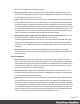2022.2
Table Of Contents
- Welcome to PlanetPress Workflow 2022.2
- Installation and setup
- Basics
- Features
- About Workflow Configurations
- Workflow Configuration resource files
- About data
- Data Repository
- Debugging and error handling
- About printing
- OL Connect print jobs
- PlanetPress Suite print jobs
- PlanetPress Workflow printer queues
- Shared printer queue properties
- Windows Output printer queue
- LPR Output Printer Queue
- FTP Output Printer Queue
- Send to Folder printer queue
- Load balancing
- Associating PlanetPress Design documents and PlanetPress printer queues
- Triggers
- Objectif Lune Printer Driver (PS)
- About processes and subprocesses
- Using Scripts
- Run Script task
- APIs
- The Script Editor and XSLT Editor
- SOAP Server API Reference
- The Watch Object
- Data Repository API
- Metadata API
- Attributes
- Count
- Fields
- Index
- NodeType
- Parent
- Selected
- SelectedCount
- SelectedState
- Add(Integer Index)
- AttributeByIndex(Integer Index)
- AttributeByName(const String Name)
- Clear()
- Copy()
- Cut()
- DatapageCount()
- Delete()
- DocumentCount()
- FieldByIndex(Integer Index)
- FieldByName(const String Name)
- FieldByNameIndex(const String Name, Integer Index)
- IndexInDocument()
- IndexInGroup()
- IndexInJob()
- Item(Integer Index)
- PageCount()
- Paste()
- PasteAt(Integer Index)
- Select(TSelectWhat SelectWhat)
- SelectedDatapageCount()
- SelectedDocumentCount()
- SelectedIndexInDocument()
- SelectedIndexInGroup()
- SelectedIndexInJob()
- SelectedPageCount()
- Sort(const String Name, optional TSortFlags Flags, optional const String Name...
- Parameters
- Exceptions
- Parameters
- Exceptions
- Parameters
- Returns
- Parameters
- Exceptions
- Parameters
- Returns
- Exceptions
- Parameters
- Returns
- Parameters
- Returns
- Exceptions
- Parameters
- Returns
- Exceptions
- AlambicEdit API reference
- Stopping execution
- Special workflow types
- About variables
- Workflow add-ons
- About related programs and services
- About Tasks
- Adding tasks
- Editing a task
- Task properties
- Masks
- Selecting a resource file in task properties
- Input tasks
- Initial Input tasks
- Secondary Input tasks
- Properties common to all input tasks
- Available Input tasks
- Create File
- Email Input
- File Count
- Folder Capture
- Folder Listing
- FTP Input
- HTTP Client Input
- Input Error Bin
- Input SOAP
- LPD Input
- Merge PDF Files
- Microsoft 365 Email Input
- Microsoft 365 OneDrive Input
- NodeJS Server Input
- PrintShop Web Connect
- Secure Email Input
- Serial Input
- SFTP Input
- SMTP Input
- Telnet Input
- WinQueue Input
- Action tasks
- Add/Remove Text
- Advanced Search and Replace
- Barcode Scan
- Change Emulation
- Create PDF
- Database Query
- Decompress File(s)
- Digital Action
- External Program
- Load External File
- Logger
- Mathematical Operations
- Open XSLT
- PDF/A-3 Attachments
- Push to Repository
- Rename
- Run Script
- Search and Replace
- Send to Folder
- Set Job Infos and Variables
- SOAP Client plugin
- Standard Filter
- Translator
- XML/JSON Conversion
- Data splitters
- Process logic tasks
- Connector tasks
- Metadata tasks
- OL Connect Send
- OL Connect tasks
- All In One
- Create Email Content
- Create Job
- Create Output
- Create PDF/VT
- Create Preview PDF
- Create Print Content
- Create Web Content
- Download EML Messages
- Execute Data Mapping
- File Store - Delete File
- File Store - Download File
- File Store - Upload File
- Mark Connect Sets for Deletion
- Merge Jobs
- PDF to Bitmap
- Render Email Content
- Retrieve Items
- Set Properties
- Update Data Records
- Output tasks
- Document Management tasks
- Email Services
- Legacy tasks
- Unknown tasks
- Preferences
- Other preferences and settings
- General appearance preferences
- Object Inspector appearance preferences
- Configuration Components pane appearance preferences
- Default configuration behavior preferences
- Notification Messages behavior preferences
- Sample Data behavior preferences
- Network behavior preferences
- PlanetPress Capture preferences
- OL Connect preferences
- PDF text extraction tolerance factors
- General and logging preferences
- Messenger plugin preferences
- HTTP Server Input plugin preferences 1
- HTTP Server Input plugin preferences 2
- LPD Input plugin preferences
- NodeJS Server Input plugin preferences 1
- NodeJS Server Input plugin preferences 2
- NodeJS Server Input plugin preferences 3
- Serial Input plugin preferences
- SMTP Input preferences
- Telnet Input plugin preferences
- PlanetPress Fax plugin preferences
- FTP Output Service preferences
- PlanetPress Image preferences
- LPR Output preferences
- PrintShop Web Connect Service preferences
- Editor Options
- The user interface
- Customizing the Workspace
- PlanetPress Workflow Button
- Configuration Components pane
- Components Area Sections
- PlanetPress Design document properties
- Moving and copying configuration components
- Renaming objects in the Configuration Components Pane
- Reordering objects in the Configuration Components pane
- Grouping Configuration Components
- Expanding and collapsing categories and groups in the Configuration Component...
- Deleting something from the Configuration Components pane
- Dialogs
- Access Manager
- Access Manager hosts.allow File
- Activate a printer
- Advanced SQL Statement Dialog
- Data Repository Manager
- The Data Selector
- Data Selector display preferences
- The File Viewer
- LaserFiche Repository Output Task - Configure Tags
- LaserFiche Repository Output Task - Configure Templates
- PDF Viewer
- Printer utilities
- Process properties
- Rule Interface
- The PlanetPress Workflow Service Console
- Task Properties dialog
- Update document
- Virtual Drive Manager
- The Debug Information pane
- The Message Area Pane
- The Object Inspector pane
- The Plug-in Bar
- The Process area
- Cutting, copying and pasting tasks and branches
- Highlight a task or branch
- Disabling tasks and branches
- Moving a task or branch using drag-and-drop
- Redo a command
- Removing tasks or branches
- Replacing tasks, conditions or branches
- Resize the rows and columns of the Process area
- Collapse and expand branches and conditions
- Undo a command
- Zoom in or out within the Process Area
- The Quick Access Toolbar
- The PlanetPress Workflow Ribbon
- The Task Comments Pane
- The PlanetPress Workflow Service Console
- Knowledge Base
- Legal Notices and Acknowledgments
Editor Options
The Script Editor is used to edit scripts used in Run Script tasks and the XSLT Editor is used to edit
scripts used in Open XSLT action tasks (see "Using Scripts" on page117 and "The Script Editor and
XSLT Editor" on page118).
There are a number of options for the editors, which you can set via the menu: Tools > Options, in the
editor. Most of the options listed below are valid for both editors. Those options which are only valid for
a specific editor are identified as such.
l
Editor
l
Auto indent mode: Select to automatically position the insertion pointer under the first
non-blank character of the preceding line when you press ENTER.
l
Insert mode: Select to use Insert mode and clear to use Overwrite mode. In Insert mode,
when you enter text, existing text shifts to accommodate it. In Overwrite mode, text you
enter overwrites existing text. You can also press INSERT to toggle between the two
modes.
l
Use tab character: Select to use the tab character instead of spaces to represent tabs in
the program file. Clear to use spaces to represent tabs. You must clear the Smart tab
option to use this option.
l
Smart tab: Select to use smart tabs. A smart tab advances with reference to the preceding
line. It advances to align with the first non-blank character it encounters on the preceding
line, from its current position forward. You must clear the Use tab character option to use
Smart tabs.
l
Optimal fill: Select to optimize the indent of every auto-indented line by minimizing the
number of space and/or tab characters it uses. You must select both Auto indent mode and
use tab character to use this option.
l
Backspace unindents: Select to move the insertion pointer to the previous indentation
level when you press BACKSPACE. This is useful when you enter a block of code such as
a for loop; you enter the for statement, advance one indentation level to enter the body of
the for loop, then press BACKSPACE to enter the end for statement. You must select Auto
indent mode to use this option.
l
Cursor through tabs: Select to move one by one through the spaces of tabs using the left
or right arrow keys. Clear to have the arrow keys treat the tab as a single character. You
must select Use tab character to use this option.
l
Group undo: Select to set the undo feature of the Editor to undo the last group of editing
commands entered. An editing command is defined as a mouse click, a press on ENTER,
Page 679