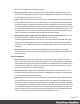2022.2
Table Of Contents
- Welcome to PlanetPress Workflow 2022.2
- Installation and setup
- Basics
- Features
- About Workflow Configurations
- Workflow Configuration resource files
- About data
- Data Repository
- Debugging and error handling
- About printing
- OL Connect print jobs
- PlanetPress Suite print jobs
- PlanetPress Workflow printer queues
- Shared printer queue properties
- Windows Output printer queue
- LPR Output Printer Queue
- FTP Output Printer Queue
- Send to Folder printer queue
- Load balancing
- Associating PlanetPress Design documents and PlanetPress printer queues
- Triggers
- Objectif Lune Printer Driver (PS)
- About processes and subprocesses
- Using Scripts
- Run Script task
- APIs
- The Script Editor and XSLT Editor
- SOAP Server API Reference
- The Watch Object
- Data Repository API
- Metadata API
- Attributes
- Count
- Fields
- Index
- NodeType
- Parent
- Selected
- SelectedCount
- SelectedState
- Add(Integer Index)
- AttributeByIndex(Integer Index)
- AttributeByName(const String Name)
- Clear()
- Copy()
- Cut()
- DatapageCount()
- Delete()
- DocumentCount()
- FieldByIndex(Integer Index)
- FieldByName(const String Name)
- FieldByNameIndex(const String Name, Integer Index)
- IndexInDocument()
- IndexInGroup()
- IndexInJob()
- Item(Integer Index)
- PageCount()
- Paste()
- PasteAt(Integer Index)
- Select(TSelectWhat SelectWhat)
- SelectedDatapageCount()
- SelectedDocumentCount()
- SelectedIndexInDocument()
- SelectedIndexInGroup()
- SelectedIndexInJob()
- SelectedPageCount()
- Sort(const String Name, optional TSortFlags Flags, optional const String Name...
- Parameters
- Exceptions
- Parameters
- Exceptions
- Parameters
- Returns
- Parameters
- Exceptions
- Parameters
- Returns
- Exceptions
- Parameters
- Returns
- Parameters
- Returns
- Exceptions
- Parameters
- Returns
- Exceptions
- AlambicEdit API reference
- Stopping execution
- Special workflow types
- About variables
- Workflow add-ons
- About related programs and services
- About Tasks
- Adding tasks
- Editing a task
- Task properties
- Masks
- Selecting a resource file in task properties
- Input tasks
- Initial Input tasks
- Secondary Input tasks
- Properties common to all input tasks
- Available Input tasks
- Create File
- Email Input
- File Count
- Folder Capture
- Folder Listing
- FTP Input
- HTTP Client Input
- Input Error Bin
- Input SOAP
- LPD Input
- Merge PDF Files
- Microsoft 365 Email Input
- Microsoft 365 OneDrive Input
- NodeJS Server Input
- PrintShop Web Connect
- Secure Email Input
- Serial Input
- SFTP Input
- SMTP Input
- Telnet Input
- WinQueue Input
- Action tasks
- Add/Remove Text
- Advanced Search and Replace
- Barcode Scan
- Change Emulation
- Create PDF
- Database Query
- Decompress File(s)
- Digital Action
- External Program
- Load External File
- Logger
- Mathematical Operations
- Open XSLT
- PDF/A-3 Attachments
- Push to Repository
- Rename
- Run Script
- Search and Replace
- Send to Folder
- Set Job Infos and Variables
- SOAP Client plugin
- Standard Filter
- Translator
- XML/JSON Conversion
- Data splitters
- Process logic tasks
- Connector tasks
- Metadata tasks
- OL Connect Send
- OL Connect tasks
- All In One
- Create Email Content
- Create Job
- Create Output
- Create PDF/VT
- Create Preview PDF
- Create Print Content
- Create Web Content
- Download EML Messages
- Execute Data Mapping
- File Store - Delete File
- File Store - Download File
- File Store - Upload File
- Mark Connect Sets for Deletion
- Merge Jobs
- PDF to Bitmap
- Render Email Content
- Retrieve Items
- Set Properties
- Update Data Records
- Output tasks
- Document Management tasks
- Email Services
- Legacy tasks
- Unknown tasks
- Preferences
- Other preferences and settings
- General appearance preferences
- Object Inspector appearance preferences
- Configuration Components pane appearance preferences
- Default configuration behavior preferences
- Notification Messages behavior preferences
- Sample Data behavior preferences
- Network behavior preferences
- PlanetPress Capture preferences
- OL Connect preferences
- PDF text extraction tolerance factors
- General and logging preferences
- Messenger plugin preferences
- HTTP Server Input plugin preferences 1
- HTTP Server Input plugin preferences 2
- LPD Input plugin preferences
- NodeJS Server Input plugin preferences 1
- NodeJS Server Input plugin preferences 2
- NodeJS Server Input plugin preferences 3
- Serial Input plugin preferences
- SMTP Input preferences
- Telnet Input plugin preferences
- PlanetPress Fax plugin preferences
- FTP Output Service preferences
- PlanetPress Image preferences
- LPR Output preferences
- PrintShop Web Connect Service preferences
- Editor Options
- The user interface
- Customizing the Workspace
- PlanetPress Workflow Button
- Configuration Components pane
- Components Area Sections
- PlanetPress Design document properties
- Moving and copying configuration components
- Renaming objects in the Configuration Components Pane
- Reordering objects in the Configuration Components pane
- Grouping Configuration Components
- Expanding and collapsing categories and groups in the Configuration Component...
- Deleting something from the Configuration Components pane
- Dialogs
- Access Manager
- Access Manager hosts.allow File
- Activate a printer
- Advanced SQL Statement Dialog
- Data Repository Manager
- The Data Selector
- Data Selector display preferences
- The File Viewer
- LaserFiche Repository Output Task - Configure Tags
- LaserFiche Repository Output Task - Configure Templates
- PDF Viewer
- Printer utilities
- Process properties
- Rule Interface
- The PlanetPress Workflow Service Console
- Task Properties dialog
- Update document
- Virtual Drive Manager
- The Debug Information pane
- The Message Area Pane
- The Object Inspector pane
- The Plug-in Bar
- The Process area
- Cutting, copying and pasting tasks and branches
- Highlight a task or branch
- Disabling tasks and branches
- Moving a task or branch using drag-and-drop
- Redo a command
- Removing tasks or branches
- Replacing tasks, conditions or branches
- Resize the rows and columns of the Process area
- Collapse and expand branches and conditions
- Undo a command
- Zoom in or out within the Process Area
- The Quick Access Toolbar
- The PlanetPress Workflow Ribbon
- The Task Comments Pane
- The PlanetPress Workflow Service Console
- Knowledge Base
- Legal Notices and Acknowledgments
l
Error file: When enabled, sends an e-mail with an attachment of the offending file when an
error occurs in the PlanetPress Image output task. Additionally, a backup of the job is cre-
ated in the Error folder, which is located in the PlanetPress Workflow installation folder.
l
Name or address not resolved: Select to send an email to the administrator when a name or
address in the document selected to be used in PlanetPress Image cannot be resolved.
l
Delete log after: Enter the number of days to wait before deleting the log of the generated Plan-
etPress Image output. Each log file covers a single 24-hour period and is kept in the Log folder,
which is located in the PlanetPress Workflow installation folder. This log may be on the local com-
puter running PlanetPress Workflow or on another computer on your network.
l
Activation: Click to enter activation codes for the PlanetPress Image service installed on the
same computer as PlanetPress Workflow. If you have already activated the PlanetPress Image
service from its Control Panel applet, this is reflected when you open the Activation dialog box
by clicking this button.
l
Check for updates: Click to access the Objectif Lune website to search for updates to Plan-
etPress Image. You are guided through the updating process with the PlanetPress Workflow
Update Service wizard.
l
About: Click to display an About dialog box for PlanetPress Image. This dialog box contains
information such as the version number, whether the software is activated or the number of days
remaining in the trial.
l
Select Language: Click to select a different interface language for the PlanetPress Image Con-
figuration applet. Note that this button is not displayed if you edit the PlanetPress Image options
directly (not via PlanetPress Workflow Configuration program).
PlanetPress Image 2 or database tab
Add PDF to PlanetPress Search database group: Select to populate a PlanetPress Search data-
base using the documents created by PlanetPress Image and to activate the related options. Refer to
the PlanetPress Search User Guide for more information on this PlanetPress Workflow software.
l
Database type: Select the type of the database in which you want to create a table (Access, or
SQL Server).
l
Connection time-out: Enter the time, in seconds, that the connection to the database is main-
tained while no action is taking place before the connection is severed.
l
Database directory: Enter the path of the directory in which the Access database is located, or
use the Browse button to navigate to, and select, the directory. This option is available only
when you select Access database in the Database type box.
Page 675