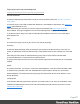2022.2
Table Of Contents
- Welcome to PlanetPress Workflow 2022.2
- Installation and setup
- Basics
- Features
- About Workflow Configurations
- Workflow Configuration resource files
- About data
- Data Repository
- Debugging and error handling
- About printing
- OL Connect print jobs
- PlanetPress Suite print jobs
- PlanetPress Workflow printer queues
- Shared printer queue properties
- Windows Output printer queue
- LPR Output Printer Queue
- FTP Output Printer Queue
- Send to Folder printer queue
- Load balancing
- Associating PlanetPress Design documents and PlanetPress printer queues
- Triggers
- Objectif Lune Printer Driver (PS)
- About processes and subprocesses
- Using Scripts
- Run Script task
- APIs
- The Script Editor and XSLT Editor
- SOAP Server API Reference
- The Watch Object
- Data Repository API
- Metadata API
- Attributes
- Count
- Fields
- Index
- NodeType
- Parent
- Selected
- SelectedCount
- SelectedState
- Add(Integer Index)
- AttributeByIndex(Integer Index)
- AttributeByName(const String Name)
- Clear()
- Copy()
- Cut()
- DatapageCount()
- Delete()
- DocumentCount()
- FieldByIndex(Integer Index)
- FieldByName(const String Name)
- FieldByNameIndex(const String Name, Integer Index)
- IndexInDocument()
- IndexInGroup()
- IndexInJob()
- Item(Integer Index)
- PageCount()
- Paste()
- PasteAt(Integer Index)
- Select(TSelectWhat SelectWhat)
- SelectedDatapageCount()
- SelectedDocumentCount()
- SelectedIndexInDocument()
- SelectedIndexInGroup()
- SelectedIndexInJob()
- SelectedPageCount()
- Sort(const String Name, optional TSortFlags Flags, optional const String Name...
- Parameters
- Exceptions
- Parameters
- Exceptions
- Parameters
- Returns
- Parameters
- Exceptions
- Parameters
- Returns
- Exceptions
- Parameters
- Returns
- Parameters
- Returns
- Exceptions
- Parameters
- Returns
- Exceptions
- AlambicEdit API reference
- Stopping execution
- Special workflow types
- About variables
- Workflow add-ons
- About related programs and services
- About Tasks
- Adding tasks
- Editing a task
- Task properties
- Masks
- Selecting a resource file in task properties
- Input tasks
- Initial Input tasks
- Secondary Input tasks
- Properties common to all input tasks
- Available Input tasks
- Create File
- Email Input
- File Count
- Folder Capture
- Folder Listing
- FTP Input
- HTTP Client Input
- Input Error Bin
- Input SOAP
- LPD Input
- Merge PDF Files
- Microsoft 365 Email Input
- Microsoft 365 OneDrive Input
- NodeJS Server Input
- PrintShop Web Connect
- Secure Email Input
- Serial Input
- SFTP Input
- SMTP Input
- Telnet Input
- WinQueue Input
- Action tasks
- Add/Remove Text
- Advanced Search and Replace
- Barcode Scan
- Change Emulation
- Create PDF
- Database Query
- Decompress File(s)
- Digital Action
- External Program
- Load External File
- Logger
- Mathematical Operations
- Open XSLT
- PDF/A-3 Attachments
- Push to Repository
- Rename
- Run Script
- Search and Replace
- Send to Folder
- Set Job Infos and Variables
- SOAP Client plugin
- Standard Filter
- Translator
- XML/JSON Conversion
- Data splitters
- Process logic tasks
- Connector tasks
- Metadata tasks
- OL Connect Send
- OL Connect tasks
- All In One
- Create Email Content
- Create Job
- Create Output
- Create PDF/VT
- Create Preview PDF
- Create Print Content
- Create Web Content
- Download EML Messages
- Execute Data Mapping
- File Store - Delete File
- File Store - Download File
- File Store - Upload File
- Mark Connect Sets for Deletion
- Merge Jobs
- PDF to Bitmap
- Render Email Content
- Retrieve Items
- Set Properties
- Update Data Records
- Output tasks
- Document Management tasks
- Email Services
- Legacy tasks
- Unknown tasks
- Preferences
- Other preferences and settings
- General appearance preferences
- Object Inspector appearance preferences
- Configuration Components pane appearance preferences
- Default configuration behavior preferences
- Notification Messages behavior preferences
- Sample Data behavior preferences
- Network behavior preferences
- PlanetPress Capture preferences
- OL Connect preferences
- PDF text extraction tolerance factors
- General and logging preferences
- Messenger plugin preferences
- HTTP Server Input plugin preferences 1
- HTTP Server Input plugin preferences 2
- LPD Input plugin preferences
- NodeJS Server Input plugin preferences 1
- NodeJS Server Input plugin preferences 2
- NodeJS Server Input plugin preferences 3
- Serial Input plugin preferences
- SMTP Input preferences
- Telnet Input plugin preferences
- PlanetPress Fax plugin preferences
- FTP Output Service preferences
- PlanetPress Image preferences
- LPR Output preferences
- PrintShop Web Connect Service preferences
- Editor Options
- The user interface
- Customizing the Workspace
- PlanetPress Workflow Button
- Configuration Components pane
- Components Area Sections
- PlanetPress Design document properties
- Moving and copying configuration components
- Renaming objects in the Configuration Components Pane
- Reordering objects in the Configuration Components pane
- Grouping Configuration Components
- Expanding and collapsing categories and groups in the Configuration Component...
- Deleting something from the Configuration Components pane
- Dialogs
- Access Manager
- Access Manager hosts.allow File
- Activate a printer
- Advanced SQL Statement Dialog
- Data Repository Manager
- The Data Selector
- Data Selector display preferences
- The File Viewer
- LaserFiche Repository Output Task - Configure Tags
- LaserFiche Repository Output Task - Configure Templates
- PDF Viewer
- Printer utilities
- Process properties
- Rule Interface
- The PlanetPress Workflow Service Console
- Task Properties dialog
- Update document
- Virtual Drive Manager
- The Debug Information pane
- The Message Area Pane
- The Object Inspector pane
- The Plug-in Bar
- The Process area
- Cutting, copying and pasting tasks and branches
- Highlight a task or branch
- Disabling tasks and branches
- Moving a task or branch using drag-and-drop
- Redo a command
- Removing tasks or branches
- Replacing tasks, conditions or branches
- Resize the rows and columns of the Process area
- Collapse and expand branches and conditions
- Undo a command
- Zoom in or out within the Process Area
- The Quick Access Toolbar
- The PlanetPress Workflow Ribbon
- The Task Comments Pane
- The PlanetPress Workflow Service Console
- Knowledge Base
- Legal Notices and Acknowledgments
variable.
So using dwresponse as the variable name would mean that DocuWare Download searches for
the local variable of that name.
DocuWare Upload
The DocuWare Upload plugin uploads a single file of any file type to a dedicated DocuWare CRM sys-
tem with related index information.
DocuWare is organized in so called "File Cabinets", where each cabinet can have its own, specific set
of index fields. This plugin allows defining of the target File Cabinet and respective index values.
Installation
This plugin is not installed with Workflow, but it is available for free to download from the Resource
Center (help.objectiflune.com).
After downloading the .PPK file, you will then need to import it into Workflow yourself. See .
Once imported, the DocuWare Upload plugin will appear in the Document Management category
within the Plug-In Bar.
To be able to use this plugin you need a working DocuWare installation and user account with appro-
priate permissions.
Input
The input of this plugin can be a file of any type.
Processing
After establishing a connection with the DocuWare system, the plugin will try to upload the specified file
(either the Job File, or an external file) with the given index values to the selected File Cabinet. The plu-
gin won't modify the uploading file in any way.
If any issue is detected during a file upload, the log messages and the related file and its index values
will be stored.
The Docuware Upload plugin is designed to work offline as well as online. Once a Test Connection has
been established, the Cabinet and Index data will be downloaded and stored locally. This allows author-
ing of Workflow configurations without requiring a constant live connection.
Caution: The plugin is not designed to be run in multi-threaded, multi-process or auto-replicate
environments.
Page 571