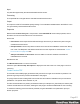2022.2
Table Of Contents
- Welcome to PlanetPress Workflow 2022.2
- Installation and setup
- Basics
- Features
- About Workflow Configurations
- Workflow Configuration resource files
- About data
- Data Repository
- Debugging and error handling
- About printing
- OL Connect print jobs
- PlanetPress Suite print jobs
- PlanetPress Workflow printer queues
- Shared printer queue properties
- Windows Output printer queue
- LPR Output Printer Queue
- FTP Output Printer Queue
- Send to Folder printer queue
- Load balancing
- Associating PlanetPress Design documents and PlanetPress printer queues
- Triggers
- Objectif Lune Printer Driver (PS)
- About processes and subprocesses
- Using Scripts
- Run Script task
- APIs
- The Script Editor and XSLT Editor
- SOAP Server API Reference
- The Watch Object
- Data Repository API
- Metadata API
- Attributes
- Count
- Fields
- Index
- NodeType
- Parent
- Selected
- SelectedCount
- SelectedState
- Add(Integer Index)
- AttributeByIndex(Integer Index)
- AttributeByName(const String Name)
- Clear()
- Copy()
- Cut()
- DatapageCount()
- Delete()
- DocumentCount()
- FieldByIndex(Integer Index)
- FieldByName(const String Name)
- FieldByNameIndex(const String Name, Integer Index)
- IndexInDocument()
- IndexInGroup()
- IndexInJob()
- Item(Integer Index)
- PageCount()
- Paste()
- PasteAt(Integer Index)
- Select(TSelectWhat SelectWhat)
- SelectedDatapageCount()
- SelectedDocumentCount()
- SelectedIndexInDocument()
- SelectedIndexInGroup()
- SelectedIndexInJob()
- SelectedPageCount()
- Sort(const String Name, optional TSortFlags Flags, optional const String Name...
- Parameters
- Exceptions
- Parameters
- Exceptions
- Parameters
- Returns
- Parameters
- Exceptions
- Parameters
- Returns
- Exceptions
- Parameters
- Returns
- Parameters
- Returns
- Exceptions
- Parameters
- Returns
- Exceptions
- AlambicEdit API reference
- Stopping execution
- Special workflow types
- About variables
- Workflow add-ons
- About related programs and services
- About Tasks
- Adding tasks
- Editing a task
- Task properties
- Masks
- Selecting a resource file in task properties
- Input tasks
- Initial Input tasks
- Secondary Input tasks
- Properties common to all input tasks
- Available Input tasks
- Create File
- Email Input
- File Count
- Folder Capture
- Folder Listing
- FTP Input
- HTTP Client Input
- Input Error Bin
- Input SOAP
- LPD Input
- Merge PDF Files
- Microsoft 365 Email Input
- Microsoft 365 OneDrive Input
- NodeJS Server Input
- PrintShop Web Connect
- Secure Email Input
- Serial Input
- SFTP Input
- SMTP Input
- Telnet Input
- WinQueue Input
- Action tasks
- Add/Remove Text
- Advanced Search and Replace
- Barcode Scan
- Change Emulation
- Create PDF
- Database Query
- Decompress File(s)
- Digital Action
- External Program
- Load External File
- Logger
- Mathematical Operations
- Open XSLT
- PDF/A-3 Attachments
- Push to Repository
- Rename
- Run Script
- Search and Replace
- Send to Folder
- Set Job Infos and Variables
- SOAP Client plugin
- Standard Filter
- Translator
- XML/JSON Conversion
- Data splitters
- Process logic tasks
- Connector tasks
- Metadata tasks
- OL Connect Send
- OL Connect tasks
- All In One
- Create Email Content
- Create Job
- Create Output
- Create PDF/VT
- Create Preview PDF
- Create Print Content
- Create Web Content
- Download EML Messages
- Execute Data Mapping
- File Store - Delete File
- File Store - Download File
- File Store - Upload File
- Mark Connect Sets for Deletion
- Merge Jobs
- PDF to Bitmap
- Render Email Content
- Retrieve Items
- Set Properties
- Update Data Records
- Output tasks
- Document Management tasks
- Email Services
- Legacy tasks
- Unknown tasks
- Preferences
- Other preferences and settings
- General appearance preferences
- Object Inspector appearance preferences
- Configuration Components pane appearance preferences
- Default configuration behavior preferences
- Notification Messages behavior preferences
- Sample Data behavior preferences
- Network behavior preferences
- PlanetPress Capture preferences
- OL Connect preferences
- PDF text extraction tolerance factors
- General and logging preferences
- Messenger plugin preferences
- HTTP Server Input plugin preferences 1
- HTTP Server Input plugin preferences 2
- LPD Input plugin preferences
- NodeJS Server Input plugin preferences 1
- NodeJS Server Input plugin preferences 2
- NodeJS Server Input plugin preferences 3
- Serial Input plugin preferences
- SMTP Input preferences
- Telnet Input plugin preferences
- PlanetPress Fax plugin preferences
- FTP Output Service preferences
- PlanetPress Image preferences
- LPR Output preferences
- PrintShop Web Connect Service preferences
- Editor Options
- The user interface
- Customizing the Workspace
- PlanetPress Workflow Button
- Configuration Components pane
- Components Area Sections
- PlanetPress Design document properties
- Moving and copying configuration components
- Renaming objects in the Configuration Components Pane
- Reordering objects in the Configuration Components pane
- Grouping Configuration Components
- Expanding and collapsing categories and groups in the Configuration Component...
- Deleting something from the Configuration Components pane
- Dialogs
- Access Manager
- Access Manager hosts.allow File
- Activate a printer
- Advanced SQL Statement Dialog
- Data Repository Manager
- The Data Selector
- Data Selector display preferences
- The File Viewer
- LaserFiche Repository Output Task - Configure Tags
- LaserFiche Repository Output Task - Configure Templates
- PDF Viewer
- Printer utilities
- Process properties
- Rule Interface
- The PlanetPress Workflow Service Console
- Task Properties dialog
- Update document
- Virtual Drive Manager
- The Debug Information pane
- The Message Area Pane
- The Object Inspector pane
- The Plug-in Bar
- The Process area
- Cutting, copying and pasting tasks and branches
- Highlight a task or branch
- Disabling tasks and branches
- Moving a task or branch using drag-and-drop
- Redo a command
- Removing tasks or branches
- Replacing tasks, conditions or branches
- Resize the rows and columns of the Process area
- Collapse and expand branches and conditions
- Undo a command
- Zoom in or out within the Process Area
- The Quick Access Toolbar
- The PlanetPress Workflow Ribbon
- The Task Comments Pane
- The PlanetPress Workflow Service Console
- Knowledge Base
- Legal Notices and Acknowledgments
Output
The task outputs HTML code as a job file. Within this HTML code, references to external resources
point to the local OL Connect Server and are served to the requester directly when the HTML file is
opened in a browser.
Properties
General Tab
l
Template File:
l
"%o": Select to use a dynamic template name. Click on %o to change the expression that
determines the name of the template to use.
l
Template Names: Select the appropriate template. Adding template is done through the
Send to Workflow option in the Designer Module.
l
Section: Enter the section name that will generate output. Only one section can be output. If no
section is defined or if the section name is invalid, the default section will be output.
l
Data Source (see "Input" on the previous page):
l
Record ID:
l
Enter a valid Record ID, or 0 to provide no data. The record must be valid for the tem-
plate used. By default, the record ID is pre-filled with the first record in the metadata.
Right-click the field to access other data selection methods (see "Data selections" on
page49).
l
Update Records from Metadata: If the process's Metadata has been modified by
any of the "Metadata tasks" on page469, check this option to update the records in
the Connect database with the Metadata and use the updated records.
Note: Date strings conforming to ISO 8601 are stored as UTC timestamps in
the database.
l
JSON:
l
JSON String: A JSON object or an array of JSON objects representing records (see
"JSON string examples" on page78) or a JSON Record Data List (see the REST API
Cookbook and "JSON Record Data List example" on page79).
This option requires that keys in the JSON data have matching field names in the
data model of the template. When they have, the JSON values are passed to the tem-
plate and the personalization scripts of the template will have access to the values
through the record's data fields. (See the Designer help: Adding Variable Data.)
Page 520