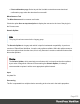2022.1
Table Of Contents
- Table of Contents
- Welcome to PlanetPress Workflow 2022.1
- Installation and setup
- Basics
- Features
- About Workflow Configurations
- Workflow Configuration resource files
- About data
- Data Repository
- Debugging and error handling
- About printing
- OL Connect print jobs
- PlanetPress Suite print jobs
- PlanetPress Workflow printer queues
- Shared printer queue properties
- Windows Output printer queue
- LPR Output Printer Queue
- FTP Output Printer Queue
- Send to Folder printer queue
- Load balancing
- Associating PlanetPress Design documents and PlanetPress printer queues
- Triggers
- Objectif Lune Printer Driver (PS)
- About processes and subprocesses
- Using Scripts
- Run Script task
- APIs
- The Script Editor and XSLT Editor
- SOAP Server API Reference
- The Watch Object
- Data Repository API
- Metadata API
- Attributes
- Count
- Fields
- Index
- NodeType
- Parent
- Selected
- SelectedCount
- SelectedState
- Add(Integer Index)
- AttributeByIndex(Integer Index)
- AttributeByName(const String Name)
- Clear()
- Copy()
- Cut()
- DatapageCount()
- Delete()
- DocumentCount()
- FieldByIndex(Integer Index)
- FieldByName(const String Name)
- FieldByNameIndex(const String Name, Integer Index)
- IndexInDocument()
- IndexInGroup()
- IndexInJob()
- Item(Integer Index)
- PageCount()
- Paste()
- PasteAt(Integer Index)
- Select(TSelectWhat SelectWhat)
- SelectedDatapageCount()
- SelectedDocumentCount()
- SelectedIndexInDocument()
- SelectedIndexInGroup()
- SelectedIndexInJob()
- SelectedPageCount()
- Sort(const String Name, optional TSortFlags Flags, optional const String Name...
- Parameters
- Exceptions
- Parameters
- Exceptions
- Parameters
- Returns
- Parameters
- Exceptions
- Parameters
- Returns
- Exceptions
- Parameters
- Returns
- Parameters
- Returns
- Exceptions
- Parameters
- Returns
- Exceptions
- AlambicEdit API reference
- Stopping execution
- Special workflow types
- About Tasks
- Adding tasks
- Editing a task
- Task properties
- Masks
- Selecting a resource file in task properties
- Input tasks
- Action tasks
- Data splitters
- Process logic tasks
- Connector tasks
- Metadata tasks
- OL Connect Send
- OL Connect tasks
- Output tasks
- Document Management tasks
- Connection tab
- Download tab
- Connection tab
- Upload tab
- Advanced properties
- Advanced properties
- Email Services
- Legacy tasks
- Error handling
- Unknown tasks
- About variables
- Workflow add-ons
- About related programs and services
- Preferences
- Other preferences and settings
- General appearance preferences
- Object Inspector appearance preferences
- Configuration Components pane appearance preferences
- Default configuration behavior preferences
- Notification Messages behavior preferences
- Sample Data behavior preferences
- Network behavior preferences
- PlanetPress Capture preferences
- OL Connect preferences
- PDF text extraction tolerance factors
- General and logging preferences
- Messenger plugin preferences
- HTTP Server Input plugin preferences 1
- HTTP Server Input plugin preferences 2
- LPD Input plugin preferences
- NodeJS Server Input plugin preferences 1
- NodeJS Server Input plugin preferences 2
- NodeJS Server Input plugin preferences 3
- Serial Input plugin preferences
- Telnet Input plugin preferences
- PlanetPress Fax plugin preferences
- FTP Output Service preferences
- PlanetPress Image preferences
- LPR Output preferences
- PrintShop Web Connect Service preferences
- Editor Options
- The user interface
- Customizing the Workspace
- PlanetPress Workflow Button
- Configuration Components pane
- Components Area Sections
- PlanetPress Design document properties
- Moving and copying configuration components
- Renaming objects in the Configuration Components Pane
- Reordering objects in the Configuration Components pane
- Grouping Configuration Components
- Expanding and collapsing categories and groups in the Configuration Component...
- Deleting something from the Configuration Components pane
- Dialogs
- The Debug Information pane
- The Message Area Pane
- The Object Inspector pane
- The Plug-in Bar
- The Process area
- Cutting, copying and pasting tasks and branches
- Highlight a task or branch
- Disabling tasks and branches
- Moving a task or branch using drag-and-drop
- Redo a command
- Removing tasks or branches
- Replacing tasks, conditions or branches
- Resize the rows and columns of the Process area
- Collapse and expand branches and conditions
- Undo a command
- Zoom in or out within the Process Area
- The Quick Access Toolbar
- The PlanetPress Workflow Ribbon
- The Task Comments Pane
- The PlanetPress Workflow Service Console
- Knowledge Base
- Legal Notices and Acknowledgments
executed directly on the printers (see "PlanetPress Design documents" on page45 and "About
printing" on page110).
For images you should rather use Send Images to Printer action tasks (See "Send Images to
Printer" on page689), as they provide image quality and conversion options.
Input
Any file that you wish to upload to the printer. Note that this task does not attempt to verify that
the type of file being sent is compatible with the printer, or is in a supported file format.
Processing
The currently active data file is converted into PostScript.
Output
A PostScript file containing the necessary code to save the data file on the hard drive.
Task properties
General Tab
l
Hard disk name and path (as required): Enter the name and path of the hard disk to
which the file is to be saved (enter “%disk0%/PPFiles/Resources”, for example, to save
the file to the folder [ROOT]/PPFiles/Resources located on a hard disk identified internally
as “disk0”). Leave blank to save the printer’s default hard disk and path.
l
File name: Enter the name under which you want the file to be saved. By default, this
property is set to “%o”, so the file is saved under its original name (this is often the best
choice, for items such as font files, for instance).
l
File name case:
l
Do not modify: keeps the character casing of the file name as is.
l
All uppercase: changes all characters to upper case (README.TXT, for example).
l
All lower case: changes all characters to lowercase (readme.txt, for example).
l
Keep file extension: Select to use extensions when saving files. When this option is
selected, if the task receives a file with the “txt” extension, for example, it will keep this
extension even if it renames the file (as specified in the File name box).
Page 671