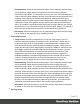2020.2
Table Of Contents
- Table of Contents
- Welcome to PlanetPress Workflow 2020.2
- Installation and setup
- Basics
- Features
- About Workflow Configurations
- Workflow Configuration resource files
- About data
- Data Repository
- Debugging and error handling
- About printing
- OL Connect print jobs
- PlanetPress Suite print jobs
- PlanetPress Workflow printer queues
- Shared printer queue properties
- Windows Output printer queue
- LPR Output Printer Queue
- FTP Output Printer Queue
- Send to Folder printer queue
- Load balancing
- Associating PlanetPress Design documents and PlanetPress printer queues
- Triggers
- Objectif Lune Printer Driver (PS)
- About processes and subprocesses
- Using Scripts
- Run Script task
- APIs
- The Script Editor and XSLT Editor
- SOAP Server API Reference
- The Watch Object
- Data Repository API
- Metadata API
- Attributes
- Count
- Fields
- Index
- NodeType
- Parent
- Selected
- SelectedCount
- SelectedState
- Add(Integer Index)
- AttributeByIndex(Integer Index)
- AttributeByName(const String Name)
- Clear()
- Copy()
- Cut()
- DatapageCount()
- Delete()
- DocumentCount()
- FieldByIndex(Integer Index)
- FieldByName(const String Name)
- FieldByNameIndex(const String Name, Integer Index)
- IndexInDocument()
- IndexInGroup()
- IndexInJob()
- Item(Integer Index)
- PageCount()
- Paste()
- PasteAt(Integer Index)
- Select(TSelectWhat SelectWhat)
- SelectedDatapageCount()
- SelectedDocumentCount()
- SelectedIndexInDocument()
- SelectedIndexInGroup()
- SelectedIndexInJob()
- SelectedPageCount()
- Sort(const String Name, optional TSortFlags Flags, optional const String Name...
- Parameters
- Exceptions
- Parameters
- Exceptions
- Parameters
- Returns
- Parameters
- Exceptions
- Parameters
- Returns
- Exceptions
- Parameters
- Returns
- Parameters
- Returns
- Exceptions
- Parameters
- Returns
- Exceptions
- AlambicEdit API reference
- Stopping execution
- Special workflow types
- About Tasks
- Adding tasks
- Editing a task
- Task properties
- Masks
- Selecting a resource file in task properties
- Input tasks
- Action tasks
- Data splitters
- Process logic tasks
- Connector tasks
- PlanetPress Capture
- Metadata tasks
- OL Connect Send
- OL Connect tasks
- Output tasks
- Document Management tasks
- Connection tab
- Download tab
- Connection tab
- Upload tab
- Advanced properties
- Advanced properties
- Email Services
- Unknown tasks
- About variables
- Workflow add-ons
- About related programs and services
- Preferences
- Other preferences and settings
- General appearance preferences
- Object Inspector appearance preferences
- Configuration Components pane appearance preferences
- Default configuration behavior preferences
- Notification Messages behavior preferences
- Sample Data behavior preferences
- Network behavior preferences
- PlanetPress Capture preferences
- OL Connect preferences
- PDF text extraction tolerance factors
- General and logging preferences
- Messenger plugin preferences
- HTTP Server Input plugin preferences 1
- HTTP Server Input plugin preferences 2
- LPD Input plugin preferences
- NodeJS Server Input plugin preferences 1
- NodeJS Server Input plugin preferences 2
- NodeJS Server Input plugin preferences 3
- Serial Input plugin preferences
- Telnet Input plugin preferences
- PlanetPress Fax plugin preferences
- FTP Output Service preferences
- PlanetPress Image preferences
- LPR Output preferences
- PrintShop Web Connect Service preferences
- Editor Options
- The user interface
- Customizing the Workspace
- PlanetPress Workflow Button
- Configuration Components pane
- Components Area Sections
- PlanetPress Design document properties
- Moving and copying configuration components
- Renaming objects in the Configuration Components Pane
- Reordering objects in the Configuration Components pane
- Grouping Configuration Components
- Expanding and collapsing categories and groups in the Configuration Component...
- Deleting something from the Configuration Components pane
- Dialogs
- The Debug Information pane
- The Message Area Pane
- The Object Inspector pane
- The Plug-in Bar
- The Process area
- Cutting, copying and pasting tasks and branches
- Highlight a task or branch
- Disabling tasks and branches
- Moving a task or branch using drag-and-drop
- Redo a command
- Removing tasks or branches
- Replacing tasks, conditions or branches
- Resize the rows and columns of the Process area
- Collapse and expand branches and conditions
- Undo a command
- Zoom in or out within the Process Area
- The Quick Access Toolbar
- The PlanetPress Workflow Ribbon
- The Task Comments Pane
- The PlanetPress Workflow Service Console
- Knowledge Base
- Legal Notices and Acknowledgments
l
PDL Type: Select the desired PReS Classic output type for the job.
Note
Not all PReS Classic jobs can be swapped between output types. Jobs designed
for certain output types (such as AFPDS) will likely have settings specific to the
original output type.
Changing the output type at this point will likely lead to errors or require job
modifications to suit the changed output type.
l
Log level: Specifies the verboseness of messages returned by job processing. The
available levels are Error, Warning, Information and Debug.
Connect Workflow logs a successful PReS Classic job processing with a “Job Status:
Finished” status, followed shortly after by “Exec Status: 1”.
A successful PReS Classic job usually returns a zero value, but non-zero return values
do not necessarily signal job failure, as PReS Classic jobs can be set to return specific
values as part of job processing.
If the job still finishes with a Job Status of “Finished” and Exec Status “1” then the job
completed without error.
l
Instance: Used for specifying the PReS Classic Print Control instance. PReS allows up
to four instances of the same Print Control type (license dependent), and any one of those
instances can be selected here.
Selecting 1 would force Connect Workflow to use Print Control PRN1, whilst selecting 2
would launch PRN2, and so on. This is useful if you have a variety of Print Control
license speeds, and each license is assigned to a different PRNx instance. This allows
for manual load balancing, by selecting specific Print Control speeds for different jobs,
based upon your own criteria. Such as the size or urgency of the job being processed.
The default Auto option lets Connect Workflow choose whichever instance is available.
Note
It is heavily recommended that this setting be left as ‘Auto’, as PReS Classic
licenses being assigned to different PRNx instances is extremely rare.
Page 517