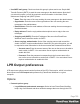2020.1
Table Of Contents
- Table of Contents
- Welcome to PlanetPress Workflow 2020.1
- Installation and setup
- Basics
- Features
- About Workflow Configurations
- Workflow Configuration resource files
- About data
- Data Repository
- Debugging and error handling
- About printing
- OL Connect print jobs
- PlanetPress Suite print jobs
- PlanetPress Workflow printer queues
- Shared printer queue properties
- Windows Output printer queue
- LPR Output Printer Queue
- FTP Output Printer Queue
- Send to Folder printer queue
- Load balancing
- Associating PlanetPress Design documents and PlanetPress printer queues
- Triggers
- Objectif Lune Printer Driver (PS)
- About processes and subprocesses
- Using Scripts
- Run Script task
- APIs
- The Script Editor and XSLT Editor
- SOAP Server API Reference
- The Watch Object
- Data Repository API
- Metadata API
- Attributes
- Count
- Fields
- Index
- NodeType
- Parent
- Selected
- SelectedCount
- SelectedState
- Add(Integer Index)
- AttributeByIndex(Integer Index)
- AttributeByName(const String Name)
- Clear()
- Copy()
- Cut()
- DatapageCount()
- Delete()
- DocumentCount()
- FieldByIndex(Integer Index)
- FieldByName(const String Name)
- FieldByNameIndex(const String Name, Integer Index)
- IndexInDocument()
- IndexInGroup()
- IndexInJob()
- Item(Integer Index)
- PageCount()
- Paste()
- PasteAt(Integer Index)
- Select(TSelectWhat SelectWhat)
- SelectedDatapageCount()
- SelectedDocumentCount()
- SelectedIndexInDocument()
- SelectedIndexInGroup()
- SelectedIndexInJob()
- SelectedPageCount()
- Sort(const String Name, optional TSortFlags Flags, optional const String Name...
- Parameters
- Exceptions
- Parameters
- Exceptions
- Parameters
- Returns
- Parameters
- Exceptions
- Parameters
- Returns
- Exceptions
- Parameters
- Returns
- Parameters
- Returns
- Exceptions
- Parameters
- Returns
- Exceptions
- AlambicEdit API reference
- Stopping execution
- Special workflow types
- About Tasks
- Adding tasks
- Editing a task
- Task properties
- Masks
- Selecting a resource file in task properties
- Input tasks
- Action tasks
- Data splitters
- Process logic tasks
- Connector tasks
- PlanetPress Capture
- Metadata tasks
- OL Connect Send
- OL Connect tasks
- Output tasks
- Document Management tasks
- Connection tab
- Download tab
- Connection tab
- Upload tab
- Advanced properties
- Advanced properties
- Email Services
- Unknown tasks
- About variables
- Workflow add-ons
- About related programs and services
- Preferences
- Other preferences and settings
- General appearance preferences
- Object Inspector appearance preferences
- Configuration Components pane appearance preferences
- Default configuration behavior preferences
- Notification Messages behavior preferences
- Sample Data behavior preferences
- Network behavior preferences
- PlanetPress Capture preferences
- OL Connect preferences
- PDF text extraction tolerance factors
- General and logging preferences
- Messenger plugin preferences
- HTTP Server Input plugin preferences 1
- HTTP Server Input plugin preferences 2
- LPD Input plugin preferences
- NodeJS Server Input plugin preferences 1
- NodeJS Server Input plugin preferences 2
- NodeJS Server Input plugin preferences 3
- Serial Input plugin preferences
- Telnet Input plugin preferences
- PlanetPress Fax plugin preferences
- FTP Output Service preferences
- PlanetPress Image preferences
- LPR Output preferences
- PrintShop Web Connect Service preferences
- Editor Options
- The user interface
- Customizing the Workspace
- PlanetPress Workflow Button
- Configuration Components pane
- Components Area Sections
- PlanetPress Design document properties
- Moving and copying configuration components
- Renaming objects in the Configuration Components Pane
- Reordering objects in the Configuration Components pane
- Grouping Configuration Components
- Expanding and collapsing categories and groups in the Configuration Component...
- Deleting something from the Configuration Components pane
- Dialogs
- The Debug Information pane
- The Message Area Pane
- The Object Inspector pane
- The Plug-in Bar
- The Process area
- Cutting, copying and pasting tasks and branches
- Highlight a task or branch
- Disabling tasks and branches
- Moving a task or branch using drag-and-drop
- Redo a command
- Removing tasks or branches
- Replacing tasks, conditions or branches
- Resize the rows and columns of the Process area
- Collapse and expand branches and conditions
- Undo a command
- Zoom in or out within the Process Area
- The Quick Access Toolbar
- The PlanetPress Workflow Ribbon
- The Task Comments Pane
- The PlanetPress Workflow Service Console
- Knowledge Base
- Legal Notices and Acknowledgments
spaces to advance with each tab. Enter a sequence of two or more integers, each
separated by a space, to specify tab stops. The sequence must be in ascending
order. Tab stops are measured in number of space characters. For example, a value
of 20 places the tab stop at the 20th space character. You can also use the drop-
down list to select a previously entered value.
l
Display
l
Display Options Group
l
Editor font: Use to select the font the Editor uses to display the program code.
Select the Use monospace fonts only option to restrict the fonts available to
fixed width fonts. A preview of the selected font, at the selected Size, appears
in the Sample box.
l
Size: Use to select the font size the Editor uses to display the program code. A
preview of the selected font, at the selected size, appears in the Sample box.
l
Use monospace fonts only: Select to display only fixed width fonts in the
Editor font drop-down list. Every character in a fixed width font occupies the
same amount of space.
l
Sample: Displays a preview of the font selected in the Editor font option, at the
size selected in the Size option.
l
Margin and Gutter Group
l
Right margin: Select to display a vertical gray bar as a right margin indicator.
Use the Right margin position drop-down list to set the position of this
indicator. This indicator is an on-screen visual reference only. It does not print,
and does not enforce word wrap on lines that exceed the number of characters
set for it. It can be useful to indicate the right margin of the printed page,
making it easy to determine whether a line of code extends beyond the
printable area of the page.
l
Right margin position: Enter the position of the right margin indicator, in
number of characters, relative to the left margin. For example, if you enter 80,
the distance from the left margin to the right margin indicator is 80 characters.
Use the drop-down list to select a previously-entered margin position.
l
Gutter: Select to have the Editor display a gutter between the Commands and
Code areas. Use the Gutter width option to set the width of the gutter. Select
the Line numbers on gutter option to display line numbers in this area.
Page 798