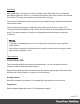2020.1
Table Of Contents
- Table of Contents
- Welcome to PlanetPress Workflow 2020.1
- Installation and setup
- Basics
- Features
- About Workflow Configurations
- Workflow Configuration resource files
- About data
- Data Repository
- Debugging and error handling
- About printing
- OL Connect print jobs
- PlanetPress Suite print jobs
- PlanetPress Workflow printer queues
- Shared printer queue properties
- Windows Output printer queue
- LPR Output Printer Queue
- FTP Output Printer Queue
- Send to Folder printer queue
- Load balancing
- Associating PlanetPress Design documents and PlanetPress printer queues
- Triggers
- Objectif Lune Printer Driver (PS)
- About processes and subprocesses
- Using Scripts
- Run Script task
- APIs
- The Script Editor and XSLT Editor
- SOAP Server API Reference
- The Watch Object
- Data Repository API
- Metadata API
- Attributes
- Count
- Fields
- Index
- NodeType
- Parent
- Selected
- SelectedCount
- SelectedState
- Add(Integer Index)
- AttributeByIndex(Integer Index)
- AttributeByName(const String Name)
- Clear()
- Copy()
- Cut()
- DatapageCount()
- Delete()
- DocumentCount()
- FieldByIndex(Integer Index)
- FieldByName(const String Name)
- FieldByNameIndex(const String Name, Integer Index)
- IndexInDocument()
- IndexInGroup()
- IndexInJob()
- Item(Integer Index)
- PageCount()
- Paste()
- PasteAt(Integer Index)
- Select(TSelectWhat SelectWhat)
- SelectedDatapageCount()
- SelectedDocumentCount()
- SelectedIndexInDocument()
- SelectedIndexInGroup()
- SelectedIndexInJob()
- SelectedPageCount()
- Sort(const String Name, optional TSortFlags Flags, optional const String Name...
- Parameters
- Exceptions
- Parameters
- Exceptions
- Parameters
- Returns
- Parameters
- Exceptions
- Parameters
- Returns
- Exceptions
- Parameters
- Returns
- Parameters
- Returns
- Exceptions
- Parameters
- Returns
- Exceptions
- AlambicEdit API reference
- Stopping execution
- Special workflow types
- About Tasks
- Adding tasks
- Editing a task
- Task properties
- Masks
- Selecting a resource file in task properties
- Input tasks
- Action tasks
- Data splitters
- Process logic tasks
- Connector tasks
- PlanetPress Capture
- Metadata tasks
- OL Connect Send
- OL Connect tasks
- Output tasks
- Document Management tasks
- Connection tab
- Download tab
- Connection tab
- Upload tab
- Advanced properties
- Advanced properties
- Email Services
- Unknown tasks
- About variables
- Workflow add-ons
- About related programs and services
- Preferences
- Other preferences and settings
- General appearance preferences
- Object Inspector appearance preferences
- Configuration Components pane appearance preferences
- Default configuration behavior preferences
- Notification Messages behavior preferences
- Sample Data behavior preferences
- Network behavior preferences
- PlanetPress Capture preferences
- OL Connect preferences
- PDF text extraction tolerance factors
- General and logging preferences
- Messenger plugin preferences
- HTTP Server Input plugin preferences 1
- HTTP Server Input plugin preferences 2
- LPD Input plugin preferences
- NodeJS Server Input plugin preferences 1
- NodeJS Server Input plugin preferences 2
- NodeJS Server Input plugin preferences 3
- Serial Input plugin preferences
- Telnet Input plugin preferences
- PlanetPress Fax plugin preferences
- FTP Output Service preferences
- PlanetPress Image preferences
- LPR Output preferences
- PrintShop Web Connect Service preferences
- Editor Options
- The user interface
- Customizing the Workspace
- PlanetPress Workflow Button
- Configuration Components pane
- Components Area Sections
- PlanetPress Design document properties
- Moving and copying configuration components
- Renaming objects in the Configuration Components Pane
- Reordering objects in the Configuration Components pane
- Grouping Configuration Components
- Expanding and collapsing categories and groups in the Configuration Component...
- Deleting something from the Configuration Components pane
- Dialogs
- The Debug Information pane
- The Message Area Pane
- The Object Inspector pane
- The Plug-in Bar
- The Process area
- Cutting, copying and pasting tasks and branches
- Highlight a task or branch
- Disabling tasks and branches
- Moving a task or branch using drag-and-drop
- Redo a command
- Removing tasks or branches
- Replacing tasks, conditions or branches
- Resize the rows and columns of the Process area
- Collapse and expand branches and conditions
- Undo a command
- Zoom in or out within the Process Area
- The Quick Access Toolbar
- The PlanetPress Workflow Ribbon
- The Task Comments Pane
- The PlanetPress Workflow Service Console
- Knowledge Base
- Legal Notices and Acknowledgments
Platform
Enter the DocuWare platform. For example docuware/platform
Username
Enter the DocuWare login Username.
Password
Enter the password associated with the selected DocuWare login Username.
Use the password Hide/Show button to either display or obscure the password.
Clicking this option will display the password.
Clicking this option will obscure the displayed password.
Note
When the password is set via a variable, it is important to know that the password might
be visible. It is the user's responsibility to protect the passwords in such cases.
Test Connection
This button tests the connection details entered in the Connections tab. If a successful
connection is made, then Connection Success will appear as the current status.
When a successful connection is made a listing of all the available cabinets and fields for that
login will be downloaded and stored locally, for use in the Upload tab. Once a connection has
been established and the cabinet and file information obtained, the plugin will open upon the
Upload tab when next plugin is next opened.
As different users can have different permissions (such as access to different cabinets) this
information is tied to both the host and username. If either the user or server is changed, then a
new Test Connection will be required to re-populate the cabinets and fields for that new
connection.
If the Test Connection fails, information about the reasons for failure will be displayed in the
status area, if the plugin can determine the reasons for the failure.
Page 673