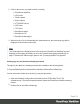2020.1
Table Of Contents
- Table of Contents
- Welcome to PlanetPress Workflow 2020.1
- Installation and setup
- Basics
- Features
- About Workflow Configurations
- Workflow Configuration resource files
- About data
- Data Repository
- Debugging and error handling
- About printing
- OL Connect print jobs
- PlanetPress Suite print jobs
- PlanetPress Workflow printer queues
- Shared printer queue properties
- Windows Output printer queue
- LPR Output Printer Queue
- FTP Output Printer Queue
- Send to Folder printer queue
- Load balancing
- Associating PlanetPress Design documents and PlanetPress printer queues
- Triggers
- Objectif Lune Printer Driver (PS)
- About processes and subprocesses
- Using Scripts
- Run Script task
- APIs
- The Script Editor and XSLT Editor
- SOAP Server API Reference
- The Watch Object
- Data Repository API
- Metadata API
- Attributes
- Count
- Fields
- Index
- NodeType
- Parent
- Selected
- SelectedCount
- SelectedState
- Add(Integer Index)
- AttributeByIndex(Integer Index)
- AttributeByName(const String Name)
- Clear()
- Copy()
- Cut()
- DatapageCount()
- Delete()
- DocumentCount()
- FieldByIndex(Integer Index)
- FieldByName(const String Name)
- FieldByNameIndex(const String Name, Integer Index)
- IndexInDocument()
- IndexInGroup()
- IndexInJob()
- Item(Integer Index)
- PageCount()
- Paste()
- PasteAt(Integer Index)
- Select(TSelectWhat SelectWhat)
- SelectedDatapageCount()
- SelectedDocumentCount()
- SelectedIndexInDocument()
- SelectedIndexInGroup()
- SelectedIndexInJob()
- SelectedPageCount()
- Sort(const String Name, optional TSortFlags Flags, optional const String Name...
- Parameters
- Exceptions
- Parameters
- Exceptions
- Parameters
- Returns
- Parameters
- Exceptions
- Parameters
- Returns
- Exceptions
- Parameters
- Returns
- Parameters
- Returns
- Exceptions
- Parameters
- Returns
- Exceptions
- AlambicEdit API reference
- Stopping execution
- Special workflow types
- About Tasks
- Adding tasks
- Editing a task
- Task properties
- Masks
- Selecting a resource file in task properties
- Input tasks
- Action tasks
- Data splitters
- Process logic tasks
- Connector tasks
- PlanetPress Capture
- Metadata tasks
- OL Connect Send
- OL Connect tasks
- Output tasks
- Document Management tasks
- Connection tab
- Download tab
- Connection tab
- Upload tab
- Advanced properties
- Advanced properties
- Email Services
- Unknown tasks
- About variables
- Workflow add-ons
- About related programs and services
- Preferences
- Other preferences and settings
- General appearance preferences
- Object Inspector appearance preferences
- Configuration Components pane appearance preferences
- Default configuration behavior preferences
- Notification Messages behavior preferences
- Sample Data behavior preferences
- Network behavior preferences
- PlanetPress Capture preferences
- OL Connect preferences
- PDF text extraction tolerance factors
- General and logging preferences
- Messenger plugin preferences
- HTTP Server Input plugin preferences 1
- HTTP Server Input plugin preferences 2
- LPD Input plugin preferences
- NodeJS Server Input plugin preferences 1
- NodeJS Server Input plugin preferences 2
- NodeJS Server Input plugin preferences 3
- Serial Input plugin preferences
- Telnet Input plugin preferences
- PlanetPress Fax plugin preferences
- FTP Output Service preferences
- PlanetPress Image preferences
- LPR Output preferences
- PrintShop Web Connect Service preferences
- Editor Options
- The user interface
- Customizing the Workspace
- PlanetPress Workflow Button
- Configuration Components pane
- Components Area Sections
- PlanetPress Design document properties
- Moving and copying configuration components
- Renaming objects in the Configuration Components Pane
- Reordering objects in the Configuration Components pane
- Grouping Configuration Components
- Expanding and collapsing categories and groups in the Configuration Component...
- Deleting something from the Configuration Components pane
- Dialogs
- The Debug Information pane
- The Message Area Pane
- The Object Inspector pane
- The Plug-in Bar
- The Process area
- Cutting, copying and pasting tasks and branches
- Highlight a task or branch
- Disabling tasks and branches
- Moving a task or branch using drag-and-drop
- Redo a command
- Removing tasks or branches
- Replacing tasks, conditions or branches
- Resize the rows and columns of the Process area
- Collapse and expand branches and conditions
- Undo a command
- Zoom in or out within the Process Area
- The Quick Access Toolbar
- The PlanetPress Workflow Ribbon
- The Task Comments Pane
- The PlanetPress Workflow Service Console
- Knowledge Base
- Legal Notices and Acknowledgments
l If you need to continue debugging your process after the emulation change, you can still
do it by using Skip on all the tasks until the emulation change, inclusively. Then use Step
or Run to continue debugging.
Lastly, PlanetPress Workflow has an option that can be used in conjunction with the previous to
avoid skipping through large processes:
l
Step through the process until the emulation or data change, as in the first method.
l
Save the data file locally and then select it as your sample data file, as with the second
method.
l
Instead of skipping through each task, use the Run from here or Step from here options,
either from the Debug tab or by right-clicking on the task where you want to start the
process.
About printing
To print a document you can either use an Output task, or a combination of "PlanetPress
Workflow printer queues" on page110 and the Printer Queue Output task. Decisive factors, in
addition to the printer that you're using, are:
l The type of job (Connect, or PlanetPress Suite).
l
The features that you want to use. When you associate a single Printer Queue Output
task with multiple printer queues, you have the option of using load balancing or not (see
"Load balancing" on page118).
l The file type. Printer Queues can only handle PostScript and PDF files.
Printing can be done locally or remotely. The spool file is sent to the printer by the Output task
itself, or by Workflow if the file is placed in a Workflow Printer Queue.
Printer-centric printing - which means that a document and data are merged on a printer - is
only supported with PlanetPress Design documents, and requires that this feature be available
on the printer.
OL Connect print jobs
There are two OL Connect tasks designed to create print output based on a Connect Designer
template: the "Create Output" on page600 task, and the "All In One" on page586 task, which
combines 4 different OL Connect tasks, including the Create Output task, within a single one.
Page 108