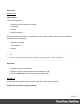2019.1
Table Of Contents
- Table of Contents
- Welcome to PlanetPress Workflow 2019.1
- Installation and setup
- Basics
- Features
- About Workflow Configurations
- Workflow Configuration resource files
- About data
- Data Repository
- Debugging and error handling
- About printing
- OL Connect print jobs
- PlanetPress Suite print jobs
- PlanetPress Workflow printer queues
- Shared printer queue properties
- Windows Output printer queue
- LPR Output Printer Queue
- FTP Output Printer Queue
- Send to Folder printer queue
- Load balancing
- Associating PlanetPress Design documents and PlanetPress printer queues
- Triggers
- Objectif Lune Printer Driver (PS)
- About processes and subprocesses
- Using Scripts
- Special workflow types
- About Tasks
- About variables
- Special workflow types
- About related programs and services
- Preferences
- Other preferences and settings
- General appearance preferences
- Object Inspector appearance preferences
- Configuration Components pane appearance preferences
- Default configuration behavior preferences
- Notification Messages behavior preferences
- Sample Data behavior preferences
- Network behavior preferences
- PlanetPress Capture preferences
- OL Connect preferences
- PDF text extraction tolerance factors
- General and logging preferences
- Messenger plugin preferences
- HTTP Server Input plugin preferences 1
- HTTP Server Input plugin preferences 2
- LPD Input plugin preferences
- NodeJS Server Input plugin preferences 1
- NodeJS Server Input plugin preferences 2
- NodeJS Server Input plugin preferences 3
- Serial Input plugin preferences
- Telnet Input plugin preferences
- PlanetPress Fax plugin preferences
- FTP Output Service preferences
- PlanetPress Image preferences
- LPR Output preferences
- PrintShop Web Connect Service preferences
- Editor Options
- The user interface
- Customizing the Workspace
- PlanetPress Workflow Button
- Configuration Components pane
- Components Area Sections
- Process properties
- PlanetPress Design document properties
- Moving and copying configuration components
- Renaming objects in the Configuration Components Pane
- Reordering objects in the Configuration Components pane
- Grouping Configuration Components
- Expanding and collapsing categories and groups in the Configuration Component...
- Deleting something from the Configuration Components pane
- Dialogs
- The Debug Information pane
- The Message Area Pane
- The Object Inspector pane
- The Plug-in Bar
- The Process area
- Cutting, copying and pasting tasks and branches
- Highlight a task or branch
- Disabling tasks and branches
- Moving a task or branch using drag-and-drop
- Redo a command
- Removing tasks or branches
- Replacing tasks, conditions or branches
- Resizing the rows and columns of the Process area
- Undo a command
- Zoom in or out within Process Area
- The Quick Access Toolbar
- The PlanetPress Workflow Ribbon
- The Task Comments Pane
- Knowledge Base
- Legal Notices and Acknowledgements
l
Domain / Workgroup Indicator: This domain name is the real domain name or only a
workgroup name. For explanations about domains, domain names, users, user names,
user domains, logged on users vs. application running users, machine names etc. please
refer to the respective Windows help pages or ask your system administrator.
l
Machine name: The name of the machine the OL Connect Send Printer Driver is running
on as retrieved by the respective Windows API.
l
Machine GUID: The unique machine ID of the machine on which the job was produced. It
can be used as an additional identification mark to validate the origin of the job.
On Error Tab
For a description of the options on the On Error tab see "Using the On Error tab" on page88.
Miscellaneous Tab
The Miscellaneous tab is common to all tasks.
It contains a text area (Task comments) that lets you write comments about the task. These
comments are saved when the dialog is closed with the OK button and are displayed in the
Task Comments Pane.
Check the option Use as step description to display the text next to the icon of the plugin in
the Process area.
The tab also provides an option to highlight the task in "The Process area" on page769 with
the default color, set in the Preferences (see "General appearance preferences" on page659),
or the color selected or defined under Highlight color on this tab.
To revert the selected highlight color to the default color, open this tab, turn the Highlight option
off and close the dialog with the OK button; then turn highlighting back on.
Highlighting can also be turned on and off via the task's contextual menu and with the Highlight
button on the View ribbon.
Get Job Data
Creating an interactive process for incoming print jobs using OL Connect Send requires that
the relevant information about the respective job is available and can be used in Workflow. Job
Information retrieval is made easy with the Get Job Data plugin.
Page 515