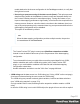2018.2
Table Of Contents
- Table of Contents
- Welcome to PlanetPress Workflow 2018.2
- Installation and setup
- Basics
- Features
- About Workflow Configurations
- Workflow Configuration resource files
- About data
- Data Repository
- Debugging and error handling
- About printing
- OL Connect print jobs
- PlanetPress Suite print jobs
- PlanetPress Workflow printer queues
- Shared printer queue properties
- Windows Output printer queue
- LPR Output Printer Queue
- FTP Output Printer Queue
- Send to Folder printer queue
- Load balancing
- Associating PlanetPress Design documents and PlanetPress printer queues
- Triggers
- Objectif Lune Printer Driver (PS)
- About processes and subprocesses
- Using Scripts
- Special workflow types
- About Tasks
- About variables
- Special workflow types
- About related programs and services
- The user interface
- Customizing the Workspace
- PlanetPress Workflow Button
- Configuration Components pane
- Components Area Sections
- Process properties
- PlanetPress Design document properties
- Moving and copying configuration components
- Renaming objects in the Configuration Components Pane
- Reordering objects in the Configuration Components pane
- Grouping Configuration Components
- Expanding and collapsing categories and groups in the Configuration Component...
- Deleting something from the Configuration Components pane
- Dialogs
- The Debug Information pane
- The Message Area Pane
- The Object Inspector pane
- The Plug-in Bar
- Preferences
- Other Preferences and Settings
- General appearance preferences
- Object Inspector appearance preferences
- Configuration Components pane appearance preferences
- Default Configuration behavior preferences
- Notification Messages behavior preferences
- Sample Data behavior preferences
- Network behavior preferences
- PlanetPress Capture preferences
- OL Connect preferences
- PDF text extraction tolerance factors
- General and logging preferences
- Messenger plugin preferences
- HTTP Server Input plugin preferences 1
- HTTP Server Input plugin preferences 2
- LPD Input plugin preferences
- NodeJS Server Input plugin preferences 1
- NodeJS Server Input plugin preferences 2
- NodeJS Server Input plugin preferences 3
- Serial Input plugin preferences
- Telnet Input plugin preferences
- PlanetPress Fax plugin preferences
- FTP Output Service preferences
- PlanetPress Image preferences
- LPR Output preferences
- PrintShop Web Connect Service preferences
- Editor Options
- The Process area
- Cutting, copying and pasting tasks and branches
- Highlight a task or branch
- Disabling tasks and branches
- Moving a task or branch using drag-and-drop
- Redo a command
- Removing tasks or branches
- Replacing tasks, conditions or branches
- Resizing the rows and columns of the Process area
- Undo a command
- Zoom in or out within Process Area
- The Quick Access Toolbar
- The PlanetPress Workflow Ribbon
- The Task Comments Pane
- Additional Information
- Copyright Information
- Legal Notices and Acknowledgements
Note
Content creation may be aborted by a script in a Connect template that raises a fatal error. This
triggers the On Error tab of the Content Creation task. See Designer Script API.
Output
The task outputs HTML code as a job file. Within this HTML code, references to external
resources point to the local OL Connect Server and are served to the requester directly when
the HTML file is opened in a browser.
Properties
General Tab
l
Template File:
l
"%o": Select to use a dynamic template name. Click on %o to change the
expression that determines the name of the template to use.
l
Template Names: Select the appropriate template. Adding template is done
through the Send to Workflow option in the Designer Module.
l
Section: Enter the section name that will generate output. Only one section can be
output. If no section is defined or if the section name is invalid, the default section will be
output.
l
Data Source (see "Input" on the previous page):
l
Record ID:
l Enter a valid ID for a record, or 0 to provide no data. The record must be valid
for the template used. By default, the record ID is pre-filled with the first record
in the metadata. Right-click the field to access other data selection methods
(see "Data selections" on page48).
l
JSON:
l
JSON String: A JSON object or an array of JSON objects representing
records (see "JSON string examples" on page81) or a JSON Record Data
List (see the REST API Cookbook and "JSON Record Data List example" on
page82).
This option requires that keys in the JSON data have matching field names in
Page 520