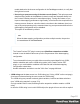2018.2
Table Of Contents
- Table of Contents
- Welcome to PlanetPress Workflow 2018.2
- Installation and setup
- Basics
- Features
- About Workflow Configurations
- Workflow Configuration resource files
- About data
- Data Repository
- Debugging and error handling
- About printing
- OL Connect print jobs
- PlanetPress Suite print jobs
- PlanetPress Workflow printer queues
- Shared printer queue properties
- Windows Output printer queue
- LPR Output Printer Queue
- FTP Output Printer Queue
- Send to Folder printer queue
- Load balancing
- Associating PlanetPress Design documents and PlanetPress printer queues
- Triggers
- Objectif Lune Printer Driver (PS)
- About processes and subprocesses
- Using Scripts
- Special workflow types
- About Tasks
- About variables
- Special workflow types
- About related programs and services
- The user interface
- Customizing the Workspace
- PlanetPress Workflow Button
- Configuration Components pane
- Components Area Sections
- Process properties
- PlanetPress Design document properties
- Moving and copying configuration components
- Renaming objects in the Configuration Components Pane
- Reordering objects in the Configuration Components pane
- Grouping Configuration Components
- Expanding and collapsing categories and groups in the Configuration Component...
- Deleting something from the Configuration Components pane
- Dialogs
- The Debug Information pane
- The Message Area Pane
- The Object Inspector pane
- The Plug-in Bar
- Preferences
- Other Preferences and Settings
- General appearance preferences
- Object Inspector appearance preferences
- Configuration Components pane appearance preferences
- Default Configuration behavior preferences
- Notification Messages behavior preferences
- Sample Data behavior preferences
- Network behavior preferences
- PlanetPress Capture preferences
- OL Connect preferences
- PDF text extraction tolerance factors
- General and logging preferences
- Messenger plugin preferences
- HTTP Server Input plugin preferences 1
- HTTP Server Input plugin preferences 2
- LPD Input plugin preferences
- NodeJS Server Input plugin preferences 1
- NodeJS Server Input plugin preferences 2
- NodeJS Server Input plugin preferences 3
- Serial Input plugin preferences
- Telnet Input plugin preferences
- PlanetPress Fax plugin preferences
- FTP Output Service preferences
- PlanetPress Image preferences
- LPR Output preferences
- PrintShop Web Connect Service preferences
- Editor Options
- The Process area
- Cutting, copying and pasting tasks and branches
- Highlight a task or branch
- Disabling tasks and branches
- Moving a task or branch using drag-and-drop
- Redo a command
- Removing tasks or branches
- Replacing tasks, conditions or branches
- Resizing the rows and columns of the Process area
- Undo a command
- Zoom in or out within Process Area
- The Quick Access Toolbar
- The PlanetPress Workflow Ribbon
- The Task Comments Pane
- Additional Information
- Copyright Information
- Legal Notices and Acknowledgements
Properties
General Tab
l
Template File:
l
"None" File name: Select to accept a PDF/VT file as an input and automatically
create content items based on the PDF/VT.
l
"%o": Select to use a dynamic template name. Click on %o to change the
expression that determines the name of the template to use.
l
Template Names: Select the appropriate template. Adding a template to the
resources is done through the Send to Workflow option in the Designer Module.
l
Data Source (see "Input" on page515):
l
Metadata:
l
Update Records from Metadata: If the process metadata has been modified
by any of the "Metadata Tasks" on page462, check this option to update the
records in the Connect database with the metadata and use the updated
records. Otherwise, only the ID of the current job is sent, and the unchanged
records are used.
l
JSON:
l
JSON String: A JSON object or an array of JSON objects representing
records (see "Using JSON" on page512) or a JSON Record Data List (see
the REST API Cookbook).
This option requires that keys in the JSON data have matching field names in
the data model of the template. When they have, the JSON values are passed
to the template and the personalization scripts of the template will have
access to the values through the record's data fields. (See the Designer help:
Adding Variable Data.)
Warning
The JSON format is not validated by the plugin; it is passed as is to the
server.
Page 517