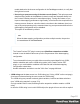2018.2
Table Of Contents
- Table of Contents
- Welcome to PlanetPress Workflow 2018.2
- Installation and setup
- Basics
- Features
- About Workflow Configurations
- Workflow Configuration resource files
- About data
- Data Repository
- Debugging and error handling
- About printing
- OL Connect print jobs
- PlanetPress Suite print jobs
- PlanetPress Workflow printer queues
- Shared printer queue properties
- Windows Output printer queue
- LPR Output Printer Queue
- FTP Output Printer Queue
- Send to Folder printer queue
- Load balancing
- Associating PlanetPress Design documents and PlanetPress printer queues
- Triggers
- Objectif Lune Printer Driver (PS)
- About processes and subprocesses
- Using Scripts
- Special workflow types
- About Tasks
- About variables
- Special workflow types
- About related programs and services
- The user interface
- Customizing the Workspace
- PlanetPress Workflow Button
- Configuration Components pane
- Components Area Sections
- Process properties
- PlanetPress Design document properties
- Moving and copying configuration components
- Renaming objects in the Configuration Components Pane
- Reordering objects in the Configuration Components pane
- Grouping Configuration Components
- Expanding and collapsing categories and groups in the Configuration Component...
- Deleting something from the Configuration Components pane
- Dialogs
- The Debug Information pane
- The Message Area Pane
- The Object Inspector pane
- The Plug-in Bar
- Preferences
- Other Preferences and Settings
- General appearance preferences
- Object Inspector appearance preferences
- Configuration Components pane appearance preferences
- Default Configuration behavior preferences
- Notification Messages behavior preferences
- Sample Data behavior preferences
- Network behavior preferences
- PlanetPress Capture preferences
- OL Connect preferences
- PDF text extraction tolerance factors
- General and logging preferences
- Messenger plugin preferences
- HTTP Server Input plugin preferences 1
- HTTP Server Input plugin preferences 2
- LPD Input plugin preferences
- NodeJS Server Input plugin preferences 1
- NodeJS Server Input plugin preferences 2
- NodeJS Server Input plugin preferences 3
- Serial Input plugin preferences
- Telnet Input plugin preferences
- PlanetPress Fax plugin preferences
- FTP Output Service preferences
- PlanetPress Image preferences
- LPR Output preferences
- PrintShop Web Connect Service preferences
- Editor Options
- The Process area
- Cutting, copying and pasting tasks and branches
- Highlight a task or branch
- Disabling tasks and branches
- Moving a task or branch using drag-and-drop
- Redo a command
- Removing tasks or branches
- Replacing tasks, conditions or branches
- Resizing the rows and columns of the Process area
- Undo a command
- Zoom in or out within Process Area
- The Quick Access Toolbar
- The PlanetPress Workflow Ribbon
- The Task Comments Pane
- Additional Information
- Copyright Information
- Legal Notices and Acknowledgements
[1]',Value,KeepCase,NoTrim)"
}
A JSON string that contains nested data:
{
"name":"Peter Parker",
"email":"parkerp@localhostcom",
"ExtraData":"foobar",
"detail": [{"id":"inv123","ExtraData":"hello"},
{"id":"456","ExtraData":"world"}]
}
Content Creation tab
The Create Preview PDF plugin creates a preview PDF from a template selected on the
Content Creation tab, using the record that results from the data source selected on the
Datamapper tab. The record is then merged with the template to create a preview PDF.
Select the appropriate template or option:
l
%o: Select to use a dynamic template name. Click on %o to change the expression that
determines the name of the template to use.
l
A template name: Select the appropriate template name from the list. Adding templates
to this list is done from the Send to Workflow option in the Designer module.
A preview will be displayed of the output generated by the Print context of the selected
template. (Not available for a dynamic template name).
OL Connect Proxy Tab
l
Server Connect Settings
l
Connect Proxy Address: Enter the machine name or IP Address where the OL
Connect Server resides.
l
Port: Enter the port to use to communicate with the OL Connect Server. Default:
9340.
l
User name: Enter the user name expected by the OL Connect Server.
l
Password: Enter the password expected by the OL Connect Server for the above
user name.
Page 514