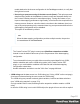2018.2
Table Of Contents
- Table of Contents
- Welcome to PlanetPress Workflow 2018.2
- Installation and setup
- Basics
- Features
- About Workflow Configurations
- Workflow Configuration resource files
- About data
- Data Repository
- Debugging and error handling
- About printing
- OL Connect print jobs
- PlanetPress Suite print jobs
- PlanetPress Workflow printer queues
- Shared printer queue properties
- Windows Output printer queue
- LPR Output Printer Queue
- FTP Output Printer Queue
- Send to Folder printer queue
- Load balancing
- Associating PlanetPress Design documents and PlanetPress printer queues
- Triggers
- Objectif Lune Printer Driver (PS)
- About processes and subprocesses
- Using Scripts
- Special workflow types
- About Tasks
- About variables
- Special workflow types
- About related programs and services
- The user interface
- Customizing the Workspace
- PlanetPress Workflow Button
- Configuration Components pane
- Components Area Sections
- Process properties
- PlanetPress Design document properties
- Moving and copying configuration components
- Renaming objects in the Configuration Components Pane
- Reordering objects in the Configuration Components pane
- Grouping Configuration Components
- Expanding and collapsing categories and groups in the Configuration Component...
- Deleting something from the Configuration Components pane
- Dialogs
- The Debug Information pane
- The Message Area Pane
- The Object Inspector pane
- The Plug-in Bar
- Preferences
- Other Preferences and Settings
- General appearance preferences
- Object Inspector appearance preferences
- Configuration Components pane appearance preferences
- Default Configuration behavior preferences
- Notification Messages behavior preferences
- Sample Data behavior preferences
- Network behavior preferences
- PlanetPress Capture preferences
- OL Connect preferences
- PDF text extraction tolerance factors
- General and logging preferences
- Messenger plugin preferences
- HTTP Server Input plugin preferences 1
- HTTP Server Input plugin preferences 2
- LPD Input plugin preferences
- NodeJS Server Input plugin preferences 1
- NodeJS Server Input plugin preferences 2
- NodeJS Server Input plugin preferences 3
- Serial Input plugin preferences
- Telnet Input plugin preferences
- PlanetPress Fax plugin preferences
- FTP Output Service preferences
- PlanetPress Image preferences
- LPR Output preferences
- PrintShop Web Connect Service preferences
- Editor Options
- The Process area
- Cutting, copying and pasting tasks and branches
- Highlight a task or branch
- Disabling tasks and branches
- Moving a task or branch using drag-and-drop
- Redo a command
- Removing tasks or branches
- Replacing tasks, conditions or branches
- Resizing the rows and columns of the Process area
- Undo a command
- Zoom in or out within Process Area
- The Quick Access Toolbar
- The PlanetPress Workflow Ribbon
- The Task Comments Pane
- Additional Information
- Copyright Information
- Legal Notices and Acknowledgements
model attached to the chosen configuration in the DataMapper module, to verify that
the right one is used.
l
No storing or post-processing of the data records (faster): This option prevents
data from being written to the database. Instead, records are streamed directly into
the Content Creation process for immediate merging. Turning this feature on can
improve data mapping performance significantly, as well as the time required for the
cleanup process. However, since the data is not written to the database, there is no
way to do post-processing on the extracted data. Any post-processors defined in the
data mapping configuration will be disabled.
This option is unchecked by default.
Note
When the data mapping configuration provides multiple records, the preview
is created based on the first record.
Note
The Create Preview PDF plugin cannot parse Workflow automation variables.
Instead it uses the default values set up in the Preprocessor of the data mapping
configuration.
To work around this issue you could either convert the posted data file into JSON,
add the variables and use the JSON string option in the Create Preview PDF
plugin, or you could add the variables to the data file and let the data mapping
configuration extract them.
Another alternative would be to use the "All In One" on page494 task.
l
JSON string sets the data source to a JSON string (see "Using JSON" on the next page).
A text area is shown allowing the user to enter the JSON string.
The JSON string may contain local and global variables, Job Infos and data selections
(see "JSON string samples" on page513).
A single variable can be used, assuming that the respective variable contains a JSON
string.
In case the JSON string is not a valid JSON object, the plugin will error out with an explicit
Page 511