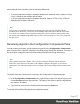2018.1
Table Of Contents
- Table of Contents
- Welcome to PlanetPress Workflow 2018.1
- Installation and Setup
- Basics
- Features
- The Nature of PlanetPress Workflow
- About data
- Data Repository
- Debugging and Error Handling
- About Printing
- About Processes and Subprocesses
- Using Scripts
- Special Workflow Types
- About Tasks
- Working With Variables
- About Workflow Configurations
- Workflow Configuration resource files
- About related programs and services
- The Interface
- Customizing the Workspace
- PlanetPress Workflow Button
- Configuration Components pane
- Components Area Sections
- Process properties
- Manipulate Global Variables
- Connect resources
- PPS/PSM Documents
- Associate Documents and PlanetPress Printer Queues
- Using the Clipboard and Drag & Drop
- Renaming objects in the Configuration Components Pane
- Reordering objects in the Configuration Components pane
- Grouping Configuration Components
- Expanding and collapsing categories and groups in the Configuration Component...
- Delete objects and groups from the Configuration Components pane
- Other Dialogs
- The Debug Information Pane
- The Message Area Pane
- The Object Inspector Pane
- The Plug-in Bar
- Preferences
- Other Preferences and Settings
- General appearance preferences
- Object Inspector appearance preferences
- Configuration Components Pane appearance preferences
- Default Configuration behavior preferences
- Notification Messages behavior preferences
- Sample Data behavior preferences
- Network behavior preferences
- PlanetPress Capture preferences
- OL Connect preferences
- PDF Text Extraction Tolerance Factors
- General and logging preferences
- Messenger plugin preferences
- HTTP Server Input 1 plugin preferences
- HTTP Server Input 2 plugin preferences
- LPD Input plugin preferences
- Serial Input plugin preferences
- Telnet Input plugin preferences
- PlanetPress Fax plugin preferences
- FTP Output Service preferences
- PlanetPress Image preferences
- LPR Output preferences
- PrintShop Web Connect Service preferences
- Editor Options
- The Process area
- Zoom In or Out within Process Area
- Adding Tasks
- Adding Branches
- Edit a Task
- Replacing Tasks, Conditions or Branches
- Remove Tasks or Branches
- Task Properties dialog
- Cutting, Copying and Pasting Tasks and Branches
- Moving a Task or Branch Using Drag-and-Drop
- Ignoring Tasks and Branches
- Resize Rows and Columns of the Process Area
- Selecting Documents in Tasks Links
- Highlight a Task or Branch
- Undo a Command
- Redo a Command
- The Quick Access Toolbar
- The PlanetPress Workflow Ribbon
- The Task Comments Pane
- Additional Information
- Copyright Information
- Legal Notices and Acknowledgements
1.
In the PPD/PSM Documents section of the Configuration Components pane, double-
click a printer-resident document. The PlanetPress Design Document Options dialog
box is opened.
2.
In the Document name box, enter the new document name and click OK.
Reordering objects in the Configuration Components pane
There are multiple ways you can reorder objects in the Configuration Components pane.
Commands available from the right-click menu let you reorder selected objects, as well as
alphabetically reorder objects listed directly under a category or appearing within a group. You
can also use the clipboard controls and drag &drop methods described in " Using the
Clipboard and Drag & Drop" on page574 to copy and move objects and tasks.
To reorder selected objects in the Configuration Components pane:
1. Click an object or group.
2.
In the PlanetPress Workflow Ribbon, go to the View tab. Then click Order in the Arrange
group, and select one of the following:
l
Up One Level to move the item one level up in the hierarchy. If the item is already
the top object in the category, or within a group, this command has no effect.
l
Down One Level to move the item one level down in the hierarchy. If the item is
already the bottom object in the category, or within a group, this command has no
effect.
l
To Top Level to move the item to the top level in the hierarchy. This moves the item
to the top of the category or to the top of the group. If the item is already the top
object in the category, or within a group, this command has no effect.
l
To Bottom Level to move the item to the bottom level in the hierarchy.
To alphabetically reorder objects in the Configuration Components pane:
l Click either a category (Processes, Global Variables, Connect Resources, PPD/PSM
Documents, or Printer Queues) or a group
l In the PlanetPress Workflow Ribbon, go to the View tab.
l
In the Arrange group, select Sort by Name.
Page 578