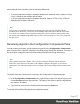2018.1
Table Of Contents
- Table of Contents
- Welcome to PlanetPress Workflow 2018.1
- Installation and Setup
- Basics
- Features
- The Nature of PlanetPress Workflow
- About data
- Data Repository
- Debugging and Error Handling
- About Printing
- About Processes and Subprocesses
- Using Scripts
- Special Workflow Types
- About Tasks
- Working With Variables
- About Workflow Configurations
- Workflow Configuration resource files
- About related programs and services
- The Interface
- Customizing the Workspace
- PlanetPress Workflow Button
- Configuration Components pane
- Components Area Sections
- Process properties
- Manipulate Global Variables
- Connect resources
- PPS/PSM Documents
- Associate Documents and PlanetPress Printer Queues
- Using the Clipboard and Drag & Drop
- Renaming objects in the Configuration Components Pane
- Reordering objects in the Configuration Components pane
- Grouping Configuration Components
- Expanding and collapsing categories and groups in the Configuration Component...
- Delete objects and groups from the Configuration Components pane
- Other Dialogs
- The Debug Information Pane
- The Message Area Pane
- The Object Inspector Pane
- The Plug-in Bar
- Preferences
- Other Preferences and Settings
- General appearance preferences
- Object Inspector appearance preferences
- Configuration Components Pane appearance preferences
- Default Configuration behavior preferences
- Notification Messages behavior preferences
- Sample Data behavior preferences
- Network behavior preferences
- PlanetPress Capture preferences
- OL Connect preferences
- PDF Text Extraction Tolerance Factors
- General and logging preferences
- Messenger plugin preferences
- HTTP Server Input 1 plugin preferences
- HTTP Server Input 2 plugin preferences
- LPD Input plugin preferences
- Serial Input plugin preferences
- Telnet Input plugin preferences
- PlanetPress Fax plugin preferences
- FTP Output Service preferences
- PlanetPress Image preferences
- LPR Output preferences
- PrintShop Web Connect Service preferences
- Editor Options
- The Process area
- Zoom In or Out within Process Area
- Adding Tasks
- Adding Branches
- Edit a Task
- Replacing Tasks, Conditions or Branches
- Remove Tasks or Branches
- Task Properties dialog
- Cutting, Copying and Pasting Tasks and Branches
- Moving a Task or Branch Using Drag-and-Drop
- Ignoring Tasks and Branches
- Resize Rows and Columns of the Process Area
- Selecting Documents in Tasks Links
- Highlight a Task or Branch
- Undo a Command
- Redo a Command
- The Quick Access Toolbar
- The PlanetPress Workflow Ribbon
- The Task Comments Pane
- Additional Information
- Copyright Information
- Legal Notices and Acknowledgements
same methods as moving them, with the following differences:
l To move components using the clipboard buttons and contextual menu, replace "Cut"by
"Copy". Otherwise the methods are the same.
l To move components using the keyboard shortcuts, replace "CTRL+X"by "CTRL+C".
Otherwise the method is the same.
Note
You can also copy multiple components by selecting more than one then using the methods
described above. However, you can only select multiple components from within the same folder.
You cannot, for example, select a subprocess along with a process and move them together. Also,
you cannot select multiple components if they are not in the same group or if one is in a group and
the other is not.
Renaming objects in the Configuration Components Pane
You can rename processes, groups, and printer queues in the Configuration Components
pane. Resource files cannot be renamed or modified using PlanetPress Workflow. You can, on
the other hand, change the name of printer-resident PlanetPress Design documents.
Note
Names cannot begin with a number. They can only contain the following ASCII characters:
underscore, upper and lower case letters of the alphabet, all digits 0 through 9. If you enter an
invalid name, you will be prompted to correct it (unless if the corresponding option has been turned
off).
To rename a process, printer queue or group in the Configuration Components pane:
1.
In the Configuration Components pane, right-click the name of an object or group and
choose Rename from the pop-up menu. The name of the object or group is highlighted
and ready to be edited.
2.
Type the new name over the existing name and press the Enter key.
To rename a PlanetPress Design printer-resident document:
Page 577