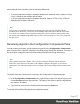2018.1
Table Of Contents
- Table of Contents
- Welcome to PlanetPress Workflow 2018.1
- Installation and Setup
- Basics
- Features
- The Nature of PlanetPress Workflow
- About data
- Data Repository
- Debugging and Error Handling
- About Printing
- About Processes and Subprocesses
- Using Scripts
- Special Workflow Types
- About Tasks
- Working With Variables
- About Workflow Configurations
- Workflow Configuration resource files
- About related programs and services
- The Interface
- Customizing the Workspace
- PlanetPress Workflow Button
- Configuration Components pane
- Components Area Sections
- Process properties
- Manipulate Global Variables
- Connect resources
- PPS/PSM Documents
- Associate Documents and PlanetPress Printer Queues
- Using the Clipboard and Drag & Drop
- Renaming objects in the Configuration Components Pane
- Reordering objects in the Configuration Components pane
- Grouping Configuration Components
- Expanding and collapsing categories and groups in the Configuration Component...
- Delete objects and groups from the Configuration Components pane
- Other Dialogs
- The Debug Information Pane
- The Message Area Pane
- The Object Inspector Pane
- The Plug-in Bar
- Preferences
- Other Preferences and Settings
- General appearance preferences
- Object Inspector appearance preferences
- Configuration Components Pane appearance preferences
- Default Configuration behavior preferences
- Notification Messages behavior preferences
- Sample Data behavior preferences
- Network behavior preferences
- PlanetPress Capture preferences
- OL Connect preferences
- PDF Text Extraction Tolerance Factors
- General and logging preferences
- Messenger plugin preferences
- HTTP Server Input 1 plugin preferences
- HTTP Server Input 2 plugin preferences
- LPD Input plugin preferences
- Serial Input plugin preferences
- Telnet Input plugin preferences
- PlanetPress Fax plugin preferences
- FTP Output Service preferences
- PlanetPress Image preferences
- LPR Output preferences
- PrintShop Web Connect Service preferences
- Editor Options
- The Process area
- Zoom In or Out within Process Area
- Adding Tasks
- Adding Branches
- Edit a Task
- Replacing Tasks, Conditions or Branches
- Remove Tasks or Branches
- Task Properties dialog
- Cutting, Copying and Pasting Tasks and Branches
- Moving a Task or Branch Using Drag-and-Drop
- Ignoring Tasks and Branches
- Resize Rows and Columns of the Process Area
- Selecting Documents in Tasks Links
- Highlight a Task or Branch
- Undo a Command
- Redo a Command
- The Quick Access Toolbar
- The PlanetPress Workflow Ribbon
- The Task Comments Pane
- Additional Information
- Copyright Information
- Legal Notices and Acknowledgements
When dragging configuration components, a horizontal line appears where the component will
be dropped (if the location is valid). At the end of this line will be small "dents". If thesedents
are on top of the line, the component will be placed at the same level (group)as the component
before it. If the dents are at the bottom, the component will be placed at the same level
(group)as the component after it.
If you move an object in the Configuration Components pane on top of a group, the group
name turns maroon (in the default color scheme)to indicate the object will be moved in the
group after all the existing objects currently in that group.
Using the clipboard buttons
l Click on the component you want to move.
l
Go to the Home tab of the ribbon.
l
Click the Cut button in the Clipboard group.
l Click on the new location where you want the component.
l
Click the Paste button in the Clipboard group.
Using the contextual menu
l Right-click on the component you want to move.
l
Click on Cut in the contextual menu.
l Right-click on the new location where you want the component.
l
Click on Cut in the contextual menu.
Using the keyboard shortcuts
l Click on the component you want to move.
l Do CTRL+X(cut)on your keyboard.
l Click on the new location where you want the component.
l Do CTRL+V(paste)on your keyboard.
Copying components
You can make a copy of any component in the Configuration Components pane, except
resource files (of which you can only have one copy). Copying components is done using the
Page 576