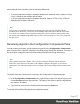2018.1
Table Of Contents
- Table of Contents
- Welcome to PlanetPress Workflow 2018.1
- Installation and Setup
- Basics
- Features
- The Nature of PlanetPress Workflow
- About data
- Data Repository
- Debugging and Error Handling
- About Printing
- About Processes and Subprocesses
- Using Scripts
- Special Workflow Types
- About Tasks
- Working With Variables
- About Workflow Configurations
- Workflow Configuration resource files
- About related programs and services
- The Interface
- Customizing the Workspace
- PlanetPress Workflow Button
- Configuration Components pane
- Components Area Sections
- Process properties
- Manipulate Global Variables
- Connect resources
- PPS/PSM Documents
- Associate Documents and PlanetPress Printer Queues
- Using the Clipboard and Drag & Drop
- Renaming objects in the Configuration Components Pane
- Reordering objects in the Configuration Components pane
- Grouping Configuration Components
- Expanding and collapsing categories and groups in the Configuration Component...
- Delete objects and groups from the Configuration Components pane
- Other Dialogs
- The Debug Information Pane
- The Message Area Pane
- The Object Inspector Pane
- The Plug-in Bar
- Preferences
- Other Preferences and Settings
- General appearance preferences
- Object Inspector appearance preferences
- Configuration Components Pane appearance preferences
- Default Configuration behavior preferences
- Notification Messages behavior preferences
- Sample Data behavior preferences
- Network behavior preferences
- PlanetPress Capture preferences
- OL Connect preferences
- PDF Text Extraction Tolerance Factors
- General and logging preferences
- Messenger plugin preferences
- HTTP Server Input 1 plugin preferences
- HTTP Server Input 2 plugin preferences
- LPD Input plugin preferences
- Serial Input plugin preferences
- Telnet Input plugin preferences
- PlanetPress Fax plugin preferences
- FTP Output Service preferences
- PlanetPress Image preferences
- LPR Output preferences
- PrintShop Web Connect Service preferences
- Editor Options
- The Process area
- Zoom In or Out within Process Area
- Adding Tasks
- Adding Branches
- Edit a Task
- Replacing Tasks, Conditions or Branches
- Remove Tasks or Branches
- Task Properties dialog
- Cutting, Copying and Pasting Tasks and Branches
- Moving a Task or Branch Using Drag-and-Drop
- Ignoring Tasks and Branches
- Resize Rows and Columns of the Process Area
- Selecting Documents in Tasks Links
- Highlight a Task or Branch
- Undo a Command
- Redo a Command
- The Quick Access Toolbar
- The PlanetPress Workflow Ribbon
- The Task Comments Pane
- Additional Information
- Copyright Information
- Legal Notices and Acknowledgements
2. Drag the selected documents over a PlanetPress Workflow printer queue. The selected
document or the group of documents is associated with the printer queue. Each document
keeps its default properties.
To break the association between a document and a given printer queue:
l
Select the document as displayed under the printer queue in question and press Delete.
To break the association between a document and multiple printer queues:
1. Select the document as displayed under one of the printer queues in question and from
the right-click menu choose Delete Instances.
The Delete Document Instances dialog box appears.
2.
In the Printer Queue list, select all those printer queues for which you want the printer
queue—document association to be broken.
3. Click OK.
To modify the settings of a document assigned to a printer queue:
The settings available in this window are the same as the Printer Settings dialog of a
document properties in the Documents list of the Configuration Components Area, but they
are specifically for this document on this printer queue. See " View Document Properties" on
page568 for more details.
l
Double-click on the document located within a printer queue. The Document Properties
dialog appears.
Using the Clipboard and Drag & Drop
Moving configuration components in the Configuration Components pane is very easy and
can either be done with the mouse (drag & drop), the Ribbon menus (clipboard buttons)or the
keyboard (clipboard keyboard shortcuts).
If you wish to change the order in which objects appear in a category or group of the
Configuration Components pane, refer to "Reordering objects in the Configuration Components
pane" on page578.
Page 574