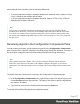2018.1
Table Of Contents
- Table of Contents
- Welcome to PlanetPress Workflow 2018.1
- Installation and Setup
- Basics
- Features
- The Nature of PlanetPress Workflow
- About data
- Data Repository
- Debugging and Error Handling
- About Printing
- About Processes and Subprocesses
- Using Scripts
- Special Workflow Types
- About Tasks
- Working With Variables
- About Workflow Configurations
- Workflow Configuration resource files
- About related programs and services
- The Interface
- Customizing the Workspace
- PlanetPress Workflow Button
- Configuration Components pane
- Components Area Sections
- Process properties
- Manipulate Global Variables
- Connect resources
- PPS/PSM Documents
- Associate Documents and PlanetPress Printer Queues
- Using the Clipboard and Drag & Drop
- Renaming objects in the Configuration Components Pane
- Reordering objects in the Configuration Components pane
- Grouping Configuration Components
- Expanding and collapsing categories and groups in the Configuration Component...
- Delete objects and groups from the Configuration Components pane
- Other Dialogs
- The Debug Information Pane
- The Message Area Pane
- The Object Inspector Pane
- The Plug-in Bar
- Preferences
- Other Preferences and Settings
- General appearance preferences
- Object Inspector appearance preferences
- Configuration Components Pane appearance preferences
- Default Configuration behavior preferences
- Notification Messages behavior preferences
- Sample Data behavior preferences
- Network behavior preferences
- PlanetPress Capture preferences
- OL Connect preferences
- PDF Text Extraction Tolerance Factors
- General and logging preferences
- Messenger plugin preferences
- HTTP Server Input 1 plugin preferences
- HTTP Server Input 2 plugin preferences
- LPD Input plugin preferences
- Serial Input plugin preferences
- Telnet Input plugin preferences
- PlanetPress Fax plugin preferences
- FTP Output Service preferences
- PlanetPress Image preferences
- LPR Output preferences
- PrintShop Web Connect Service preferences
- Editor Options
- The Process area
- Zoom In or Out within Process Area
- Adding Tasks
- Adding Branches
- Edit a Task
- Replacing Tasks, Conditions or Branches
- Remove Tasks or Branches
- Task Properties dialog
- Cutting, Copying and Pasting Tasks and Branches
- Moving a Task or Branch Using Drag-and-Drop
- Ignoring Tasks and Branches
- Resize Rows and Columns of the Process Area
- Selecting Documents in Tasks Links
- Highlight a Task or Branch
- Undo a Command
- Redo a Command
- The Quick Access Toolbar
- The PlanetPress Workflow Ribbon
- The Task Comments Pane
- Additional Information
- Copyright Information
- Legal Notices and Acknowledgements
To save the Document Preview to disk:
1.
Make sure the Documents section is visible by clicking the button if it appears.
2.
Expand the document (name.ptk) by clicking the button. The Document Preview has
the same name as the document but with a PDFextension.
3.
Right-click on the Document Preview, then click Save PDFFile.
Add Resident Documents in the Configuration Components Pane
By default, the Documents group displayed in Configuration Components pane of the
PlanetPress Workflow Configuration program includes all those documents that are available
on your local PlanetPress Workflow server. Those documents that are not available on your
localPlanetPress Workflow server, but that are either available on printers or on other
PlanetPress Workflow servers must added to the list, otherwise you will not be able to use them
in your PlanetPress Workflow configuration.
To add a resident document in the Configuration Components pane:
1.
In the PlanetPress Workflow Configuration Components pane, click the Documents
button and choose Insert | Resident Document. The Add Resident Document dialog
box is displayed.
2. Enter the document’s name. Note that the name you enter must exactly match the actual
document name or PlanetPress Workflow will not be able to use it on the printer or
remotePlanetPress Workflow server.
3.
Click OK.
Associate Documents and PlanetPress Printer Queues
One of the basic information stored in a PlanetPress Workflow printer queue is the list of
documents associated with the printer queue. Also stored in the printer queue are the
properties of each document associated with the queue.
To assign documents to PlanetPress Workflow printer queues:
1.
In the Documents group of the Configuration Components pane, select either a single
document or a group of documents.
Page 573